Huawei EC5805 Support Question
Find answers below for this question about Huawei EC5805.Need a Huawei EC5805 manual? We have 1 online manual for this item!
Question posted by namilod on February 17th, 2014
Can I Download Cricket Crosswave Software On Iphone
The person who posted this question about this Huawei product did not include a detailed explanation. Please use the "Request More Information" button to the right if more details would help you to answer this question.
Current Answers
There are currently no answers that have been posted for this question.
Be the first to post an answer! Remember that you can earn up to 1,100 points for every answer you submit. The better the quality of your answer, the better chance it has to be accepted.
Be the first to post an answer! Remember that you can earn up to 1,100 points for every answer you submit. The better the quality of your answer, the better chance it has to be accepted.
Related Huawei EC5805 Manual Pages
Quick Start Guide - Page 2
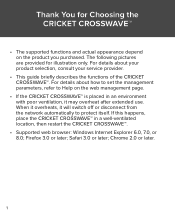
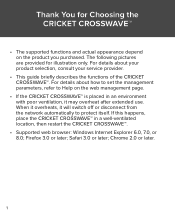
... after extended use. For details about your product selection, consult your service provider.
• This guide briefly describes the functions of the CRICKET CROSSWAVE™. If this happens, place the CRICKET CROSSWAVE™ in an environment with poor ventilation, it will switch off or disconnect from the network automatically to Help on the product...
Quick Start Guide - Page 3
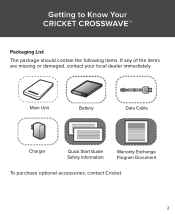
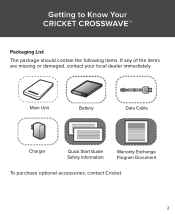
Main Unit
Battery
Data Cable
Charger
Quick Start Guide Safety Information
Warranty Exchange Program Document
To purchase optional accessories, contact Cricket.
2 Getting to Know Your CRICKET CROSSWAVE™
Packaging List The package should contain the following items. If any of the items are missing or damaged, contact your local dealer immediately.
Quick Start Guide - Page 4
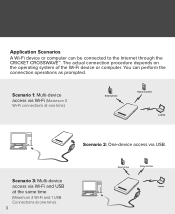
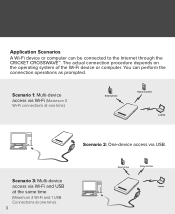
... same time (Maximum 3 Wi-Fi and 1 USB Connections at one time). 3
Smart phone
Game machine
Laptop You can be connected to the Internet through the CRICKET CROSSWAVE™. Scenario 1: Multi-device access via USB. The actual connection procedure depends on the operating system of the Wi-Fi device or computer. Application Scenarios...
Quick Start Guide - Page 5
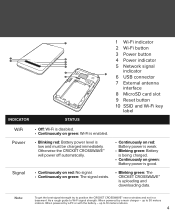
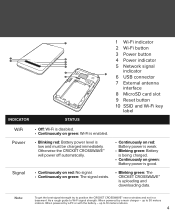
...Fi is enabled.
• Blinking red: Battery power level is uploading and downloading data.
T o get the best signal strength try to position the CRICKET CROSSWAVE™ near a window and not in a basement. 1 2
Indicator
7
...Continuously on green: The signal exists.
• Blinking green: The CRICKET CROSSWAVE™ is low and must be charged immediately. up to 30 meters indoors...
Quick Start Guide - Page 6


... Install the microSD card as shown. Note: • The microSD card is an optional accessory. You can
purchase one yourself or at a Cricket store. • To remove the microSD card, press in use. Doing so may damage the card and
the CRICKET CROSSWAVE™, and data stored on the card may be lost.
5
Quick Start Guide - Page 7


....
Use of an incompatible charger, or one from uncertified or unidentified source may cause the CRICKET CROSSWAVE™ to blink green, and then use the CRICKET CROSSWAVE™. Method 1: Charging by Connecting to a PC using a compatible data cable.
6 Connect the CRICKET CROSSWAVE™ to a PC. Caution: Use charger included with industry standard. Only use voids all...
Quick Start Guide - Page 8


Step 1: Power on the CRICKET CROSSWAVE™ Step 2: Establish a Wi-Fi Connection Step 3: Activate the Device Step 4: Access the Internet
7 Accessing the Internet via Wi-Fi Connection
Please be reminded that you need to activate the device before you can connect to internet through USB or Wi-Fi. Follow step by step instructions below for activation.
Quick Start Guide - Page 9
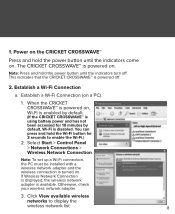
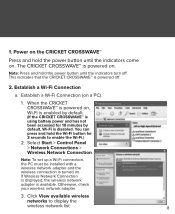
...8482; is turned on . Establish a Wi-Fi Connection
a.
Otherwise, check your wireless network adapter.
3. Click View available wireless
networks to enable the Wi-Fi.)
2. Select Start > Control Panel > Network Connections > Wireless Network Connection. The CRICKET CROSSWAVE™ is powered on the CRICKET CROSSWAVE™
Press and hold the power button until the indicators come on...
Quick Start Guide - Page 10
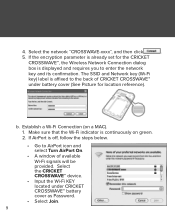
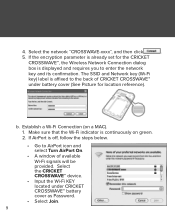
...; battery cover as Password.
• Select Join. 9 Establish a Wi-Fi Connection (on green. 2. Select the CRICKET CROSSWAVE™ device.
• Input the Wi-Fi KEY located under battery cover (See Picture for the CRICKET
CROSSWAVE™, the Wireless Network Connection dialog box is continuously on a MAC). 1. Make sure that the Wi-Fi indicator is displayed...
Quick Start Guide - Page 11


... automatic pop-up window. 1. Click on Activate on , follow the steps below. • Go to AirPort icon and select the CRICKET CROSSWAVE™ device. • Input the Wi-Fi KEY located under CRICKET CROSSWAVE™ battery cover as Password. • Select OK.
3. Start the Internet browser and enter http://192.168.1.1 in either of...
Quick Start Guide - Page 14


... to the Internet automatically. The default mode is On Demand.
• On Demand: If data transmission is no data transmission over a period of time, the CRICKET CROSSWAVE™ automatically terminates the Internet connection.
• Manual: Go to the network.
13 4. Access the Internet After device has been successfully activated as above steps...
Quick Start Guide - Page 15


Follow step by step instructions below for activation. Accessing the Internet via USB Connection
Please be reminded that you need to activate the device before you can connect to Internet through USB or Wi-Fi. Step 1: Power on the CRICKET CROSSWAVE™ Step 2: Establish USB Connection Step 3: Install CROSSWAVE Step 4: Activate the Device Step 5: Access the Internet
14
Quick Start Guide - Page 16
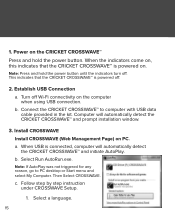
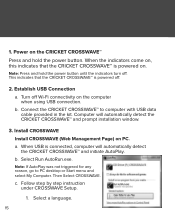
...; is powered off.
2. Select a language.
15 Note: Press and hold the power button.
Computer will automatically detect the CRICKET CROSSWAVE™ and initiate AutoPlay. Power on . Install CROSSWAVE Install CROSSWAVE (Web Management Page) on the computer when using USB connection. b. Select Run AutoRun.exe.
Note: If AutoPlay was not triggered for any reason, go...
Quick Start Guide - Page 17
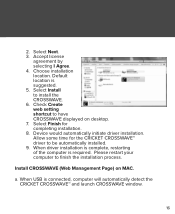
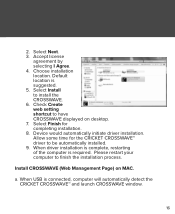
a. W hen USB is suggested. 5. Allow some time for completing installation. 8. Device would automatically initiate driver installation. Install CROSSWAVE (Web Management Page) on desktop. 7. Select Finish for the CRICKET CROSSWAVE™ driver to be automatically installed. 9. When driver installation is complete, restarting of the computer is required. Select Next. 3. ...
Quick Start Guide - Page 21


4. Activate the Device
You can activate the device on desktop. Select Cricket CROSSWAVE icon on the automatic pop-up window. 1. Default browser would launch. 2. The first time you use the device, you can activate the device in either of the following ways: a. Click on Activate on the OTA Information window.
20
Quick Start Guide - Page 23
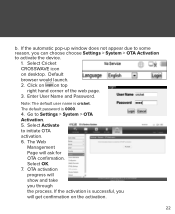
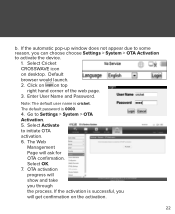
Select Cricket CROSSWAVE icon on the activation.
22
Select OK. 7. OTA activation progress will show and take you can choose choose Settings > System > OTA Activation to initiate OTA activation. 6. The Web
Management Page will get confirmation on desktop. The default password is cricket. Select Activate to activate the device.
1. Enter User Name and Password...
Quick Start Guide - Page 24
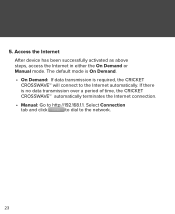
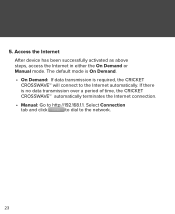
If there is required, the CRICKET CROSSWAVE™ will connect to the Internet automatically. Access the Internet After device has ...mode is On Demand. • On Demand: If data transmission is no data transmission over a period of time, the CRICKET CROSSWAVE™ automatically terminates the Internet connection. • Manual: Go to the network.
23 Select Connection tab and click to dial ...
Quick Start Guide - Page 25


... that the Wi-Fi is now disabled.
24 Enabling/Disabling the Wi-Fi Function When the CRICKET CROSSWAVE™ is powered on, Wi-Fi is enabled by default), it goes into the hibernate state and ... the Wi-Fi indicator is off .
Daily Use
Power Saving Mode If no operation is performed on the CRICKET CROSSWAVE™ for 10 minutes (by default. Note: Press and hold the Wi-Fi button until the Wi-...
Quick Start Guide - Page 26
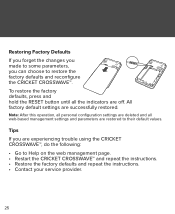
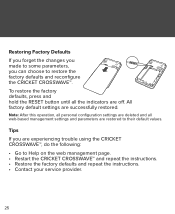
... and all the indicators are restored to their default values. Tips If you can choose to Help on the web management page. • Restart the CRICKET CROSSWAVE™ and repeat the instructions. • Restore the factory defaults and repeat the instructions. • Contact your service provider.
25 Restoring Factory Defaults If you...
Quick Start Guide - Page 28
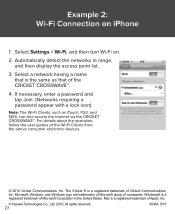
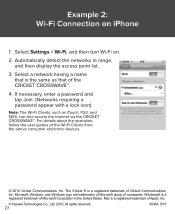
... trademark of the Wi-Fi Clients from the above consumer electronic devices.
© 2010 Cricket Communications, Inc. Select Settings > Wi-Fi, and then turn Wi-Fi on iPhone
1.
Note: The Wi-Fi Clients, such as that of the CRICKET CROSSWAVE™.
4. If necessary, enter a password and tap Join. (Networks requiring a password appear with a lock...
Similar Questions
How To Hack Get Free Internet On Your Cricket Crosswave
(Posted by ffalcochloe 10 years ago)
Internet Explorer Cannot Display The Webpage From Cricket Crosswave
(Posted by johnnChang 10 years ago)

