Huawei EC5805 Support Question
Find answers below for this question about Huawei EC5805.Need a Huawei EC5805 manual? We have 1 online manual for this item!
Question posted by castePurple on November 4th, 2013
How To Make Cricket Crosswave Faster
The person who posted this question about this Huawei product did not include a detailed explanation. Please use the "Request More Information" button to the right if more details would help you to answer this question.
Current Answers
There are currently no answers that have been posted for this question.
Be the first to post an answer! Remember that you can earn up to 1,100 points for every answer you submit. The better the quality of your answer, the better chance it has to be accepted.
Be the first to post an answer! Remember that you can earn up to 1,100 points for every answer you submit. The better the quality of your answer, the better chance it has to be accepted.
Related Huawei EC5805 Manual Pages
Quick Start Guide - Page 2
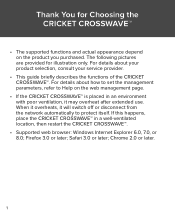
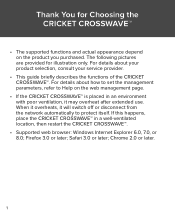
... to protect itself. For details about your product selection, consult your service provider.
• This guide briefly describes the functions of the CRICKET CROSSWAVE™. If this happens, place the CRICKET CROSSWAVE™ in an environment with poor ventilation, it will switch off or disconnect from the network automatically to Help on the product...
Quick Start Guide - Page 3
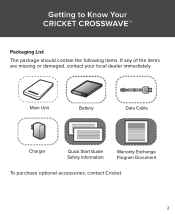
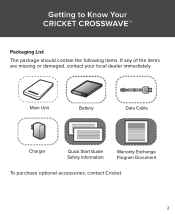
Main Unit
Battery
Data Cable
Charger
Quick Start Guide Safety Information
Warranty Exchange Program Document
To purchase optional accessories, contact Cricket.
2 Getting to Know Your CRICKET CROSSWAVE™
Packaging List The package should contain the following items. If any of the items are missing or damaged, contact your local dealer immediately.
Quick Start Guide - Page 4
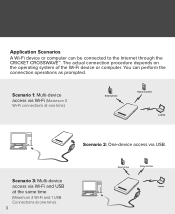
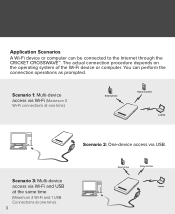
... machine
Laptop Scenario 3: Multi-device access via Wi-Fi (Maximum 3 Wi-Fi connections at one time). You can be connected to the Internet through the CRICKET CROSSWAVE™. Smart phone
Game machine Laptop
Scenario 2: One-device access via USB. The actual connection procedure depends on the operating system of the Wi-Fi...
Quick Start Guide - Page 5
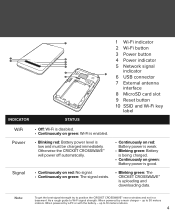
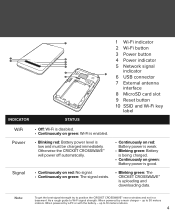
When powered by a main charger - As a rough guide to 30 meters indoors. up to position the CRICKET CROSSWAVE™ near a window and not in a basement. Otherwise the CRICKET CROSSWAVE™ will power off automatically.
• Continuously on red: Battery power is weak.
• Blinking green: Battery is being charged.
• Continuously on green: Battery ...
Quick Start Guide - Page 6


... the MicroSD Card Install the microSD card as shown. Doing so may damage the card and
the CRICKET CROSSWAVE™, and data stored on the card may be lost.
5 You can
purchase one yourself or at a Cricket store. • To remove the microSD card, press in use.
Note: • The microSD card is...
Quick Start Guide - Page 7


..., fail, or even cause a fire.
Only use voids all warranties, whether expressed or implied, on the product. Such use chargers certified and tested with the CRICKET CROSSWAVE™. Charging the Battery
Note: • If you have not used the battery for a long time, it must be charged first. • If the power...
Quick Start Guide - Page 8


Step 1: Power on the CRICKET CROSSWAVE™ Step 2: Establish a Wi-Fi Connection Step 3: Activate the Device Step 4: Access the Internet
7 Follow step by step instructions below for activation. Accessing the Internet via Wi-Fi Connection
Please be reminded that you need to activate the device before you can connect to internet through USB or Wi-Fi.
Quick Start Guide - Page 9
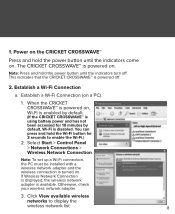
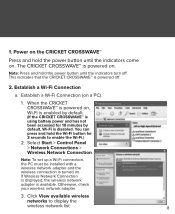
... been accessed for 3 seconds to display the
wireless network list.
8 Note: To set up a Wi-Fi connection, the PC must be installed with a wireless network adapter and the wireless connection is powered on . The CRICKET CROSSWAVE™ is turned on . Otherwise, check your wireless network adapter.
3. Click View available wireless
networks to enable the Wi-Fi.)
2. Select...
Quick Start Guide - Page 10
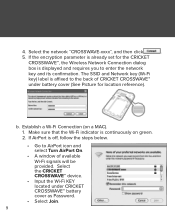
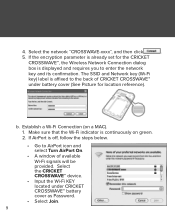
... under battery cover (See Picture for the CRICKET
CROSSWAVE™, the Wireless Network Connection dialog box is off, follow the steps below.
• Go to AirPort icon and select Turn AirPort On.
• A window of CRICKET CROSSWAVE™ under CRICKET CROSSWAVE™ battery cover as Password.
• Select Join. 9 Make sure that the Wi-Fi indicator is continuously...
Quick Start Guide - Page 11


... device on the automatic pop-up window. 1. Click on Activate on , follow the steps below. • Go to AirPort icon and select the CRICKET CROSSWAVE™ device. • Input the Wi-Fi KEY located under CRICKET CROSSWAVE™ battery cover as Password. • Select OK.
3. 3. If AirPort is on the OTA Information window.
10
Quick Start Guide - Page 14


... After device has been successfully activated as above steps, access the Internet in either the On Demand or Manual mode. If there is required, the CRICKET CROSSWAVE™ will connect to the Internet automatically. Select Connection tab and click to dial to http://192.168.1.1. 4. The default mode is On Demand.
•...
Quick Start Guide - Page 15


Follow step by step instructions below for activation. Accessing the Internet via USB Connection
Please be reminded that you need to activate the device before you can connect to Internet through USB or Wi-Fi. Step 1: Power on the CRICKET CROSSWAVE™ Step 2: Establish USB Connection Step 3: Install CROSSWAVE Step 4: Activate the Device Step 5: Access the Internet
14
Quick Start Guide - Page 16
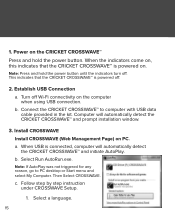
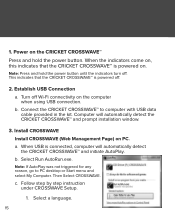
... a. When USB is connected, computer will automatically detect the CRICKET CROSSWAVE™ and prompt installation window.
3. When the indicators come on, this indicates that the CRICKET CROSSWAVE™ is powered on. This indicates that the CRICKET CROSSWAVE™ is powered off.
2. Power on the CRICKET CROSSWAVE™
Press and hold the power button until the indicators...
Quick Start Guide - Page 17
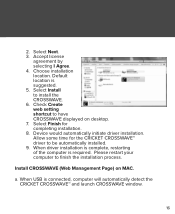
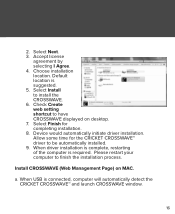
... selecting I Agree. 4. Choose installation location. a. 2. Default location is connected, computer will automatically detect the CRICKET CROSSWAVE™ and launch CROSSWAVE window.
16 Install CROSSWAVE (Web Management Page) on desktop. 7. Select Finish for the CRICKET CROSSWAVE™ driver to be automatically installed. 9. When driver installation is complete, restarting of the...
Quick Start Guide - Page 21


Select Cricket CROSSWAVE icon on the automatic pop-up window. 1. The first time you use the device, you can activate the device in either of the following ways: a. Default browser would launch. 2. Click on Activate on the OTA Information window.
20 4. Activate the Device
You can activate the device on desktop.
Quick Start Guide - Page 23
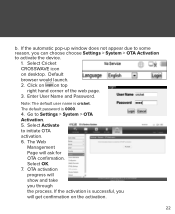
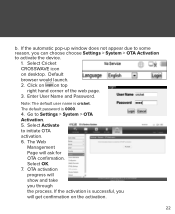
...Activation to Settings > System > OTA Activation. 5. Select OK. 7. OTA activation progress will get confirmation on the activation.
22 Select Cricket CROSSWAVE icon on top
right hand corner of the web page. 3. Go to activate the device.
1.
If the automatic pop-up window does... activation. 6. The Web
Management Page will ask for OTA confirmation. b. The default password is cricket.
Quick Start Guide - Page 24
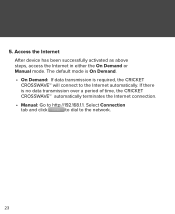
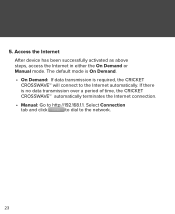
... Demand or Manual mode. 5. The default mode is On Demand. • On Demand: If data transmission is no data transmission over a period of time, the CRICKET CROSSWAVE™ automatically terminates the Internet connection. • Manual: Go to http://192.168.1.1. Select Connection tab and click to dial to the Internet automatically. If...
Quick Start Guide - Page 25


...and hold the Wi-Fi button until the Wi-Fi indicator is continuously on green. If the CRICKET CROSSWAVE™ is using battery power and has not been accessed for a while, the power indicator ... into the hibernate state and Wi-Fi is disabled. Enabling/Disabling the Wi-Fi Function When the CRICKET CROSSWAVE™ is off . This indicates that the Wi-Fi is now disabled.
24 Press and hold...
Quick Start Guide - Page 26
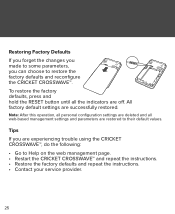
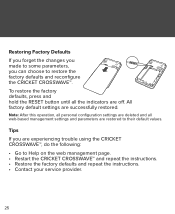
...settings and parameters are restored to Help on the web management page. • Restart the CRICKET CROSSWAVE™ and repeat the instructions. • Restore the factory defaults and repeat the instructions. ...can choose to restore the factory defaults and reconfigure the CRICKET CROSSWAVE™.
Restoring Factory Defaults If you forget the changes you made to some parameters, you...
Quick Start Guide - Page 27


... Scan to check the connection. Turn on Game Machine (PSP)
1. If the test succeeds, you did for the CRICKET CROSSWAVE™. Go to Internet Browser.
26 The access point list is affixed to the CRICKET CROSSWAVE™.
7. Press the ⊲ button of your local Wi-Fi access point. 4. Select New Connection to specify a mnemonic...
Similar Questions
How To Hack Get Free Internet On Your Cricket Crosswave
(Posted by ffalcochloe 10 years ago)
Internet Explorer Cannot Display The Webpage From Cricket Crosswave
(Posted by johnnChang 10 years ago)

