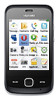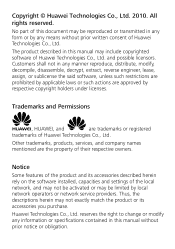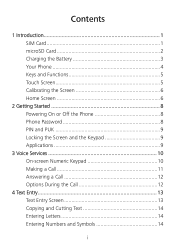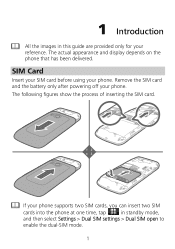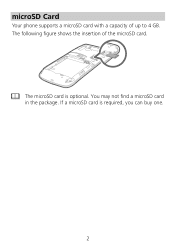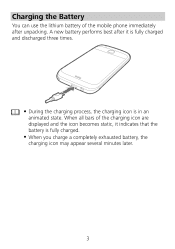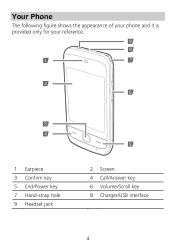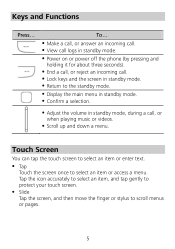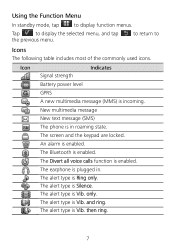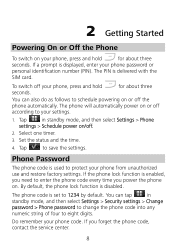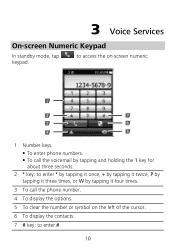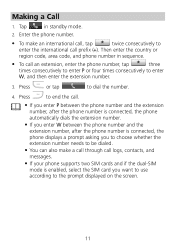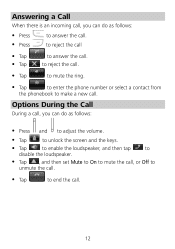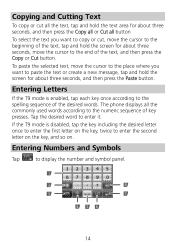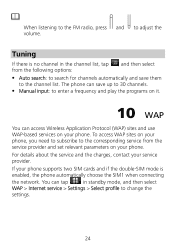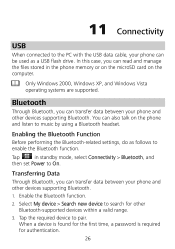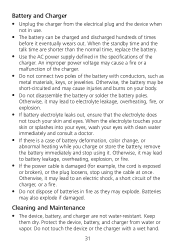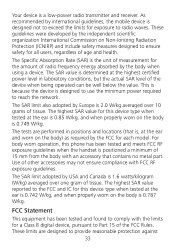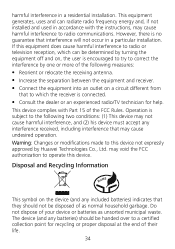Huawei G7010 Support Question
Find answers below for this question about Huawei G7010.Need a Huawei G7010 manual? We have 1 online manual for this item!
Question posted by douglasnorth on May 10th, 2012
How Do You Change The Ringtone
Hi, Have managed to load a new ringtone into a file, how do I attach it to change the ringtone please, I cannot find a link to amend it.
Current Answers
Answer #2: Posted by stephenfistofsteele on June 28th, 2012 1:54 AM
if you downloaded the song onto a micro sd card follow these instructions. Go to my file manager find song u wish to use as ringtone. dont clk on it instead clk the bottom left triangle to bring up options the clk use as. then pick user profiles. once u have done that exit file manager and go to profiles then clk on general then clk customise then tone settings then incoming call your song will be at bottom of list. hope this helps
Related Huawei G7010 Manual Pages
Similar Questions
How Do I Replace Lost Message Icon On My Mobile Phone G630
Message icon on my huawei g630 mobile phone lost yesterday 01-01-2015. I dont know what I preseed th...
Message icon on my huawei g630 mobile phone lost yesterday 01-01-2015. I dont know what I preseed th...
(Posted by tinukeowo 9 years ago)
What Is The Default Input Phone Lock Code For Huawei G7010
(Posted by jnloLilp 9 years ago)
I Have A G6608 Mobile Phone And I Cannot Change The User Profile From Headset To
General it only comes up as Customize not Activate how can I remedy this? [email protected]
General it only comes up as Customize not Activate how can I remedy this? [email protected]
(Posted by gsherriff2 11 years ago)