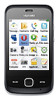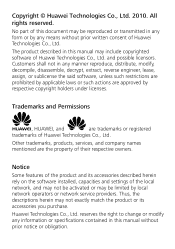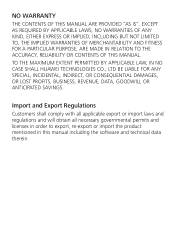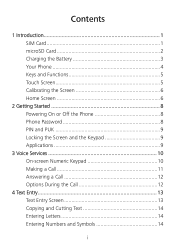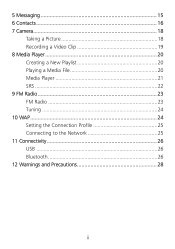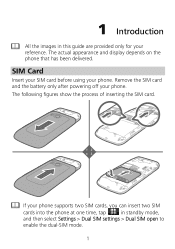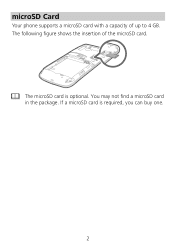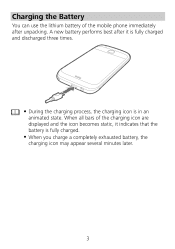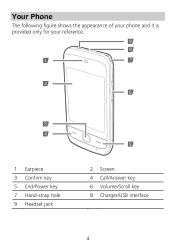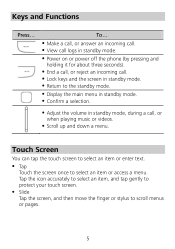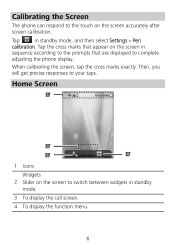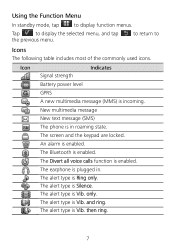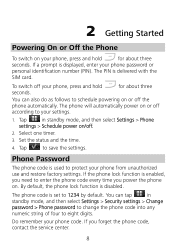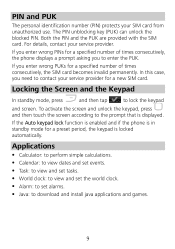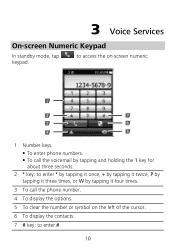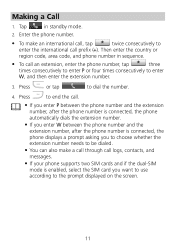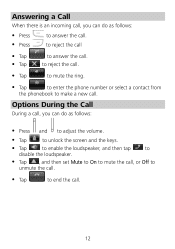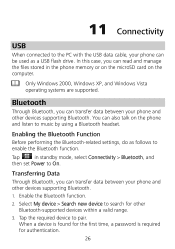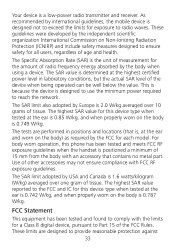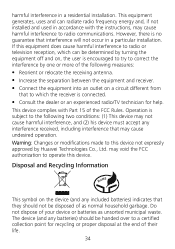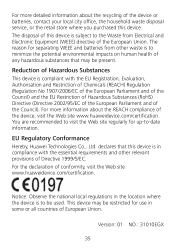Huawei G7010 Support Question
Find answers below for this question about Huawei G7010.Need a Huawei G7010 manual? We have 1 online manual for this item!
Question posted by ashcroftsmithlydia on July 15th, 2012
Huawei G7010 Usb
Huawei g7010 wont detect my phone when plugged into using the USB Port?
Current Answers
Related Huawei G7010 Manual Pages
Similar Questions
How Do I Replace Lost Message Icon On My Mobile Phone G630
Message icon on my huawei g630 mobile phone lost yesterday 01-01-2015. I dont know what I preseed th...
Message icon on my huawei g630 mobile phone lost yesterday 01-01-2015. I dont know what I preseed th...
(Posted by tinukeowo 9 years ago)
I Have An Ideos Mobile Phone With A Virgin Sim Card In It And It Wont Connect To
(Posted by kaz64 11 years ago)
Wont Charge
my G7010 wont charge with any charger but when i charge the battery in another phone it works on min...
my G7010 wont charge with any charger but when i charge the battery in another phone it works on min...
(Posted by zanecb 11 years ago)