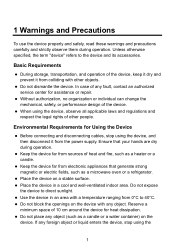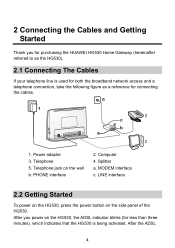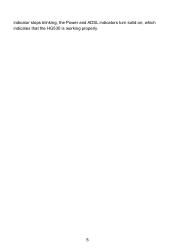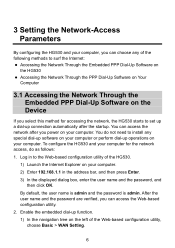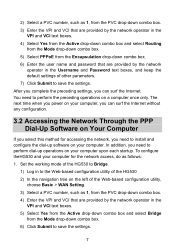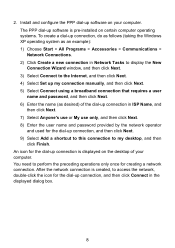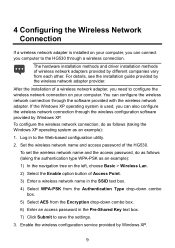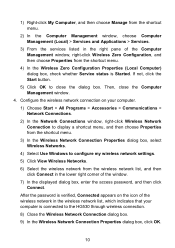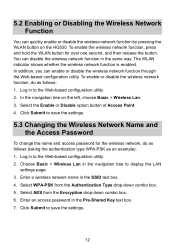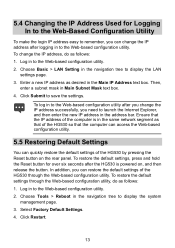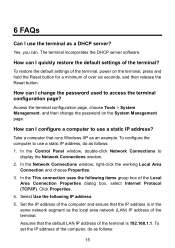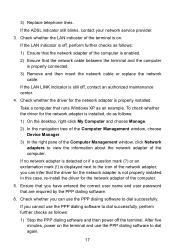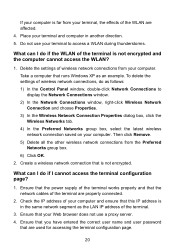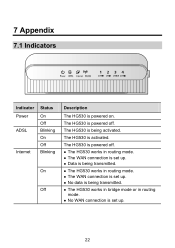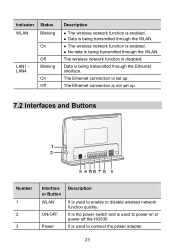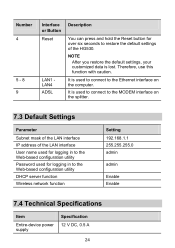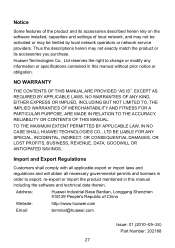Huawei HG530 Support Question
Find answers below for this question about Huawei HG530.Need a Huawei HG530 manual? We have 1 online manual for this item!
Question posted by aocaparal on April 1st, 2012
How Do I Change The Password Of My Hg530 Huawei Router?
I tried to login the user name using "admin" same as with the password but i coudn't login.i wanna know the default username and password for this certain model.
Current Answers
Related Huawei HG530 Manual Pages
Similar Questions
What Can Be The User And Password To Get Into A Hg530 Router
(Posted by arionjo 10 years ago)
Changing Password Key And User Name
what is the procedure of chage my huawei E586 wifi password key and user name?
what is the procedure of chage my huawei E586 wifi password key and user name?
(Posted by bebetovarughese 10 years ago)
Why Dyndnask For Domain On Hg530
I Know Other Routers Ask Host,user Name Nad Pa
Why the router hg530 ask domain for dyndns .I know other routers ask Host ,username, password Thank...
Why the router hg530 ask domain for dyndns .I know other routers ask Host ,username, password Thank...
(Posted by nickeleftheriou 10 years ago)