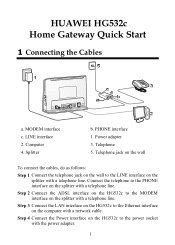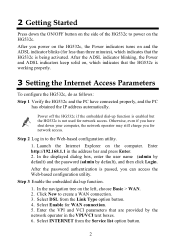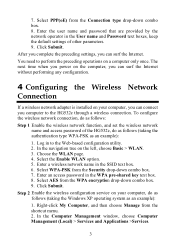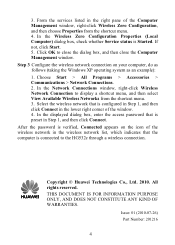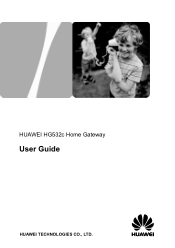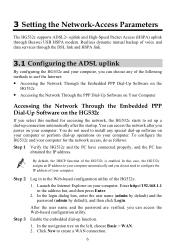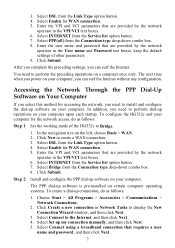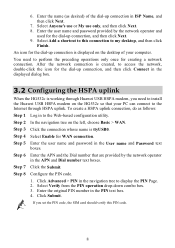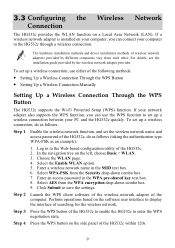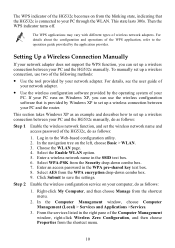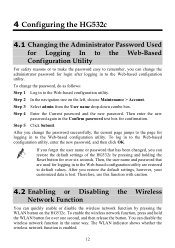Huawei HG532c Support Question
Find answers below for this question about Huawei HG532c.Need a Huawei HG532c manual? We have 2 online manuals for this item!
Question posted by ntomlinson1961 on September 13th, 2013
Set Up Of Ipad.
How do I set up my iPad with my huawei hg532 router?
Current Answers
Answer #1: Posted by TommyKervz on September 13th, 2013 1:53 AM
Greetings - Go to the link below for direction.
http://www.bleepingcomputer.com/tutorials/connect-ipad-to-wireless-network/
Related Huawei HG532c Manual Pages
Similar Questions
How To Set The Router Hg532 Ddns By Using The No Ip Hostname
how to set the router hg532 ddns by using the no ip hostname
how to set the router hg532 ddns by using the no ip hostname
(Posted by cwcctv 9 years ago)
How To Set Up With Ipad 2
I recieved my item today but it had no intructions in the box. When i looked at the quick set up gui...
I recieved my item today but it had no intructions in the box. When i looked at the quick set up gui...
(Posted by sarahbreen3 11 years ago)
Setting Hg530 For Xp Professional
steps to set up HG530 modem with xp professional please
steps to set up HG530 modem with xp professional please
(Posted by feraz2000 11 years ago)
Hg532c As Network Wifi Router
can i use my hg532c as a network router extending my wifi network without having input from adsl or ...
can i use my hg532c as a network router extending my wifi network without having input from adsl or ...
(Posted by andytaunton 11 years ago)
Connecting Toshiba Laptop To Wi Fi
I cannot connect my Toshiba Laptop to my HG532 Router I can only get a limited connection I am using...
I cannot connect my Toshiba Laptop to my HG532 Router I can only get a limited connection I am using...
(Posted by jfoxtan 11 years ago)