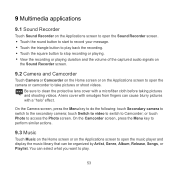Huawei IDEOS S7 Slim Support Question
Find answers below for this question about Huawei IDEOS S7 Slim.Need a Huawei IDEOS S7 Slim manual? We have 3 online manuals for this item!
Question posted by Mriopuss on June 15th, 2014
How To Take Off Ideos S7 Slim Cover
The person who posted this question about this Huawei product did not include a detailed explanation. Please use the "Request More Information" button to the right if more details would help you to answer this question.
Current Answers
Related Huawei IDEOS S7 Slim Manual Pages
Similar Questions
When Messages Fail To Send On Huawei Ideos S7 Slim
(Posted by samyysilveira96 8 years ago)
What Should We Do When The Huawei Ideos S7 Slim Wifi Power Not On
(Posted by Atdjbo 10 years ago)
I Installed Go Launcher Ex On My Huawei Ideos S7 Slim And Now The Screen Doesn`t
(Posted by heyMEDINA 11 years ago)
My Huawei Ideos S7 Slim Does Not Want To Download From The Market.
(Posted by annalienroodt 11 years ago)