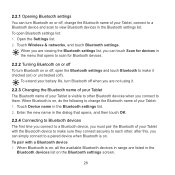Huawei IDEOS S7 Slim Support Question
Find answers below for this question about Huawei IDEOS S7 Slim.Need a Huawei IDEOS S7 Slim manual? We have 3 online manuals for this item!
Question posted by himeya on August 12th, 2013
Touch Screen Replacement
Touch screen of my Huawei S7 Slim 201u got damaged and I bought a replacement touch screen from ebay. Then I found out that the outer edge of the touch screen (bevelled edge - made out from same coloured material - attached to the screen) was not sent.
Without this, there is a small gap around its top edge.
Is there a place which I can order this without ordering the whole touch screen ?
Current Answers
Related Huawei IDEOS S7 Slim Manual Pages
Similar Questions
Does Huawei Ideos Slim Tablet Have A Disable Touch Screen Feature
(Posted by Usja 9 years ago)
Changing Os
Hello am Benard from Uganda was inquiring can i change my Andriod os to windows 8 for my Ideos S7-sl...
Hello am Benard from Uganda was inquiring can i change my Andriod os to windows 8 for my Ideos S7-sl...
(Posted by bacidri 10 years ago)
Huawei Repair
how to unbrick huawei ideos s7 slim . i tried the hard rest and the touch buttons on the tablet keep...
how to unbrick huawei ideos s7 slim . i tried the hard rest and the touch buttons on the tablet keep...
(Posted by bulletsje08 10 years ago)
I Installed Go Launcher Ex On My Huawei Ideos S7 Slim And Now The Screen Doesn`t
(Posted by heyMEDINA 11 years ago)