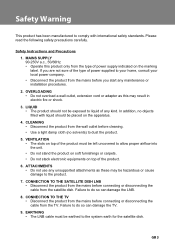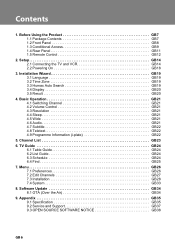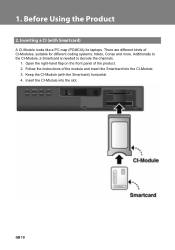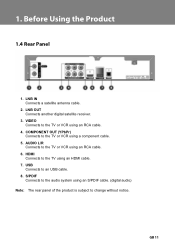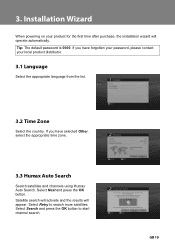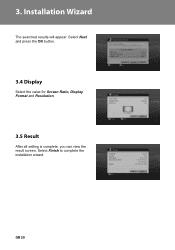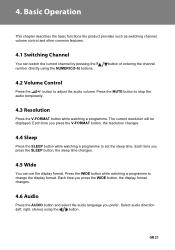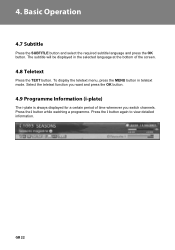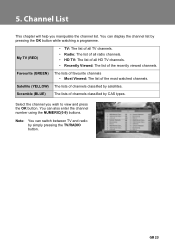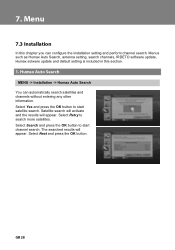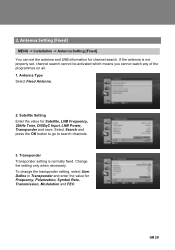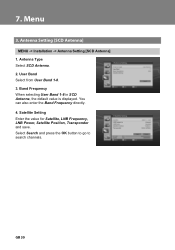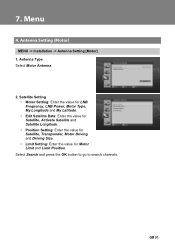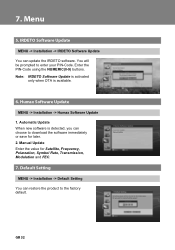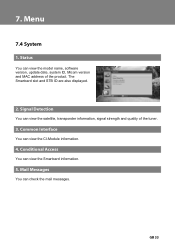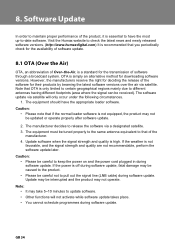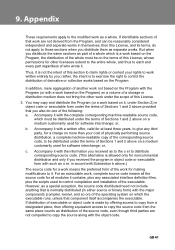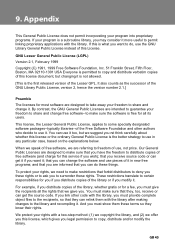Humax IR-HD1000 Support Question
Find answers below for this question about Humax IR-HD1000.Need a Humax IR-HD1000 manual? We have 1 online manual for this item!
Question posted by rashaph7 on April 15th, 2023
Not Allowed Irdeto Softwafe Update To Press
Current Answers
Answer #1: Posted by SonuKumar on April 15th, 2023 6:43 PM
- Connect your Humax IR-HD1000 to your TV and turn both devices on.
- Make sure your Humax IR-HD1000 is connected to the internet. You can connect it via Ethernet cable or Wi-Fi.
- Press the "Menu" button on your remote control.
- Using the arrow keys on your remote control, navigate to "Settings" and press "OK".
- Navigate to "Software Update" and press "OK".
- Select "Check for Update" and press "OK". Your Humax IR-HD1000 will connect to the internet and check for any available updates.
- If an update is available, select "Download" and press "OK". The update will download and install automatically.
- Once the update is complete, your Humax IR-HD1000 will restart automatically.
Note: It's important not to turn off your Humax IR-HD1000 during the update process, as this can cause problems with the device.
If you encounter any issues during the update process, you can contact Humax customer support for assistance.
Please respond to my effort to provide you with the best possible solution by using the "Acceptable Solution" and/or the "Helpful" buttons when the answer has proven to be helpful.
Regards,
Sonu
Your search handyman for all e-support needs!!
Related Humax IR-HD1000 Manual Pages
Similar Questions
My Receiver is Humax IR-HD1000SW ver. MHZZSIR 1.00.05 (this is the working SW).I need to update to t...
How to update humax vaci 5300 satellite receiver software?
Looking for the assistance how to do manually the soft ware update for my receiver HUMAX IR-ACE II.W...
WHAT IS THE FREQUANCY TO UPDATE THE SOFTWARE OF HUMAX RECEIVER IR-DH1000 MANUALLY?
How can update my reciever humax ir 1000