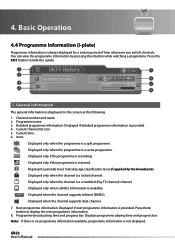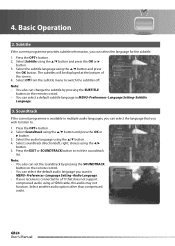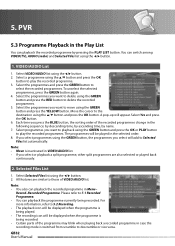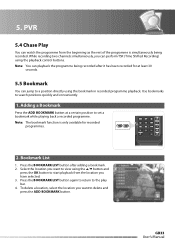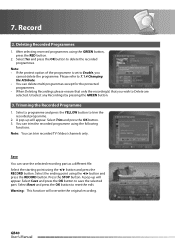Humax PVR-9150T Support Question
Find answers below for this question about Humax PVR-9150T.Need a Humax PVR-9150T manual? We have 1 online manual for this item!
Question posted by em on March 12th, 2012
Recorded Programme Will Not Play. Menu Shows Yellow Rectangle With Green Oval Su
The person who posted this question about this Humax product did not include a detailed explanation. Please use the "Request More Information" button to the right if more details would help you to answer this question.
Current Answers
Related Humax PVR-9150T Manual Pages
Similar Questions
Pvr-9150t: Recordings Skipping To End Instead Of Playing Back
When I press OK to play back a recorded programme, there is no picture or sound, just the time bar s...
When I press OK to play back a recorded programme, there is no picture or sound, just the time bar s...
(Posted by vhansen86042 9 years ago)
Humax Pvr 9300t Manual
how do i retrieve recorded programmes regards alan
how do i retrieve recorded programmes regards alan
(Posted by randaeebygum 10 years ago)
Can't Record On 9150t
I can no longer record programmes. When attempting to record the programme on the recordings schedul...
I can no longer record programmes. When attempting to record the programme on the recordings schedul...
(Posted by ajspreckley 10 years ago)
Chase Play Problem On Pvr-9300t.
When chase play catches up with actual programme, the actual programme disappears and the screen is ...
When chase play catches up with actual programme, the actual programme disappears and the screen is ...
(Posted by dptevans 11 years ago)