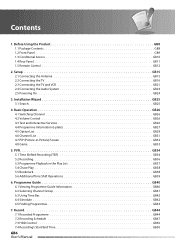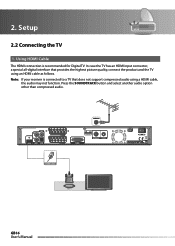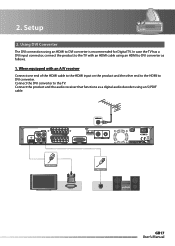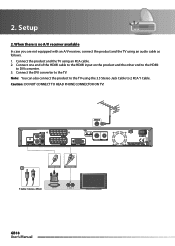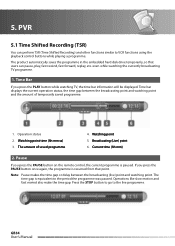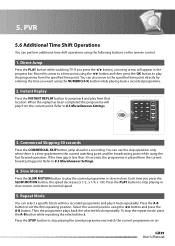Humax PVR-9300T Support Question
Find answers below for this question about Humax PVR-9300T.Need a Humax PVR-9300T manual? We have 1 online manual for this item!
Question posted by junehilliard on July 27th, 2022
Zoomed Picture
My Humax PVR9300T is suddenly showing a zoomed picture. I have obviously pressed something I shouldn't have. How do I get the normal picture back. Also what should the A/C Control settings be as I have tried different settings and now have no idea what is correct. Help!
Current Answers
Answer #1: Posted by SonuKumar on July 27th, 2022 9:33 PM
Please respond to my effort to provide you with the best possible solution by using the "Acceptable Solution" and/or the "Helpful" buttons when the answer has proven to be helpful.
Regards,
Sonu
Your search handyman for all e-support needs!!
Related Humax PVR-9300T Manual Pages
Similar Questions
Picture Size To Fit Television
After accidentally pressing default settings my screen is to small for my television how do i alter ...
After accidentally pressing default settings my screen is to small for my television how do i alter ...
(Posted by johnjeffrey2026 2 years ago)
Humax Pvr 9300t Manual
how do i retrieve recorded programmes regards alan
how do i retrieve recorded programmes regards alan
(Posted by randaeebygum 10 years ago)
Chase Play Problem On Pvr-9300t.
When chase play catches up with actual programme, the actual programme disappears and the screen is ...
When chase play catches up with actual programme, the actual programme disappears and the screen is ...
(Posted by dptevans 12 years ago)