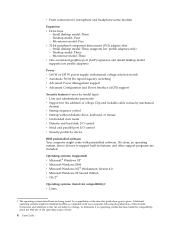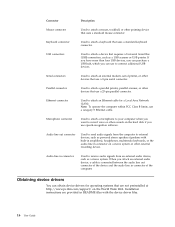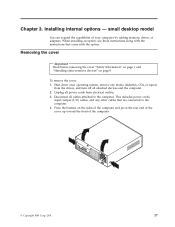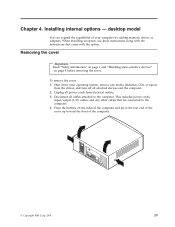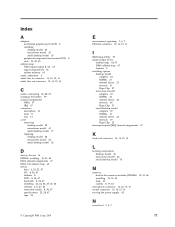IBM 6794 Support Question
Find answers below for this question about IBM 6794 - NetVista M41 - 128 MB RAM.Need a IBM 6794 manual? We have 1 online manual for this item!
Question posted by queanballard on March 3rd, 2013
Ibm 679421 - Does This Have Ibe Or Sata Cable?
Current Answers
Answer #1: Posted by tintinb on March 31st, 2013 3:47 AM
http://reviews.cnet.com/desktops/ibm-netvista-m41-6794/4507-3118_7-30066512.html
If you have more questions, please don't hesitate to ask here at HelpOwl. Experts here are always willing to answer your questions to the best of our knowledge and expertise.
Regards,
Tintin
Related IBM 6794 Manual Pages
Similar Questions
built in sound card dose not play any sound and when play video its freezed
Hello I have the ibm netvista 6792-nbu and I need to know how much ram I can add to it and how fast ...