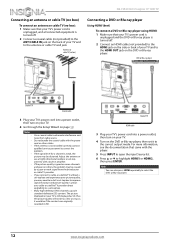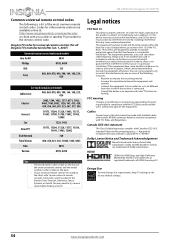Insignia NS-19E310A13 Support Question
Find answers below for this question about Insignia NS-19E310A13.Need a Insignia NS-19E310A13 manual? We have 12 online manuals for this item!
Question posted by husted901 on November 11th, 2013
Why Cant I Get Out Of The Tv Input So I Can Use It As A Monitor For My Cameras
insignia 19" led tv model # e310
Current Answers
Answer #1: Posted by StLFanMan on November 12th, 2013 10:10 AM
How do you have the camera connected to the TV? If via HDMI, then you should be able to select the HDMI input on the TV that corresponds to the camera (I.E: HDMI 4).
Just make sure that whatever connection type you've used, you select the appropriate input on the TV where the camera is plugged into.
Related Insignia NS-19E310A13 Manual Pages
Similar Questions
Where Can I Download The Firmware For Insgnia Tv Model Ns-46d40sna14 ?
Where can I download the firmware for INSGNIA TV model NS-46D40SNA14 ?
Where can I download the firmware for INSGNIA TV model NS-46D40SNA14 ?
(Posted by alfredalliven 3 years ago)
Ns-19e310a13 Hopw Do I Make The Picture Completely Screen?
(Posted by gordonjohnson 9 years ago)
How To Increase Size Of Fonts In Closed Captioning On Ns-19e310a13
Have a 19" and when I am not standing in front of tv, the fonts are to small for me to read in close...
Have a 19" and when I am not standing in front of tv, the fonts are to small for me to read in close...
(Posted by PdlLov 10 years ago)
Manually Adding Channels
Can I manually add channels instead of auto searching for them?
Can I manually add channels instead of auto searching for them?
(Posted by anner1000 10 years ago)
I Lost The Hd Picture On My 32' Insigna Tv - Model # Ns-32e740a12.
I need your help. Thanks
I need your help. Thanks
(Posted by noterys 10 years ago)