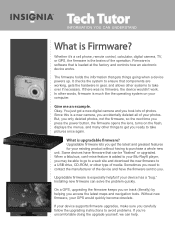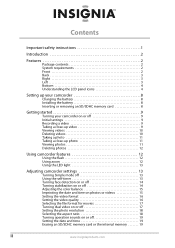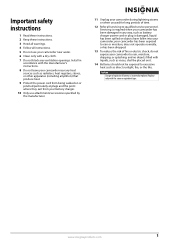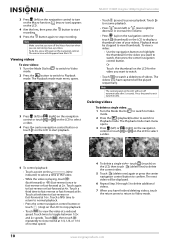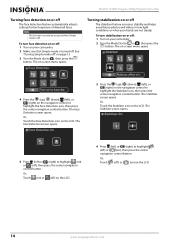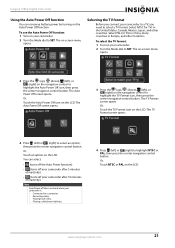Insignia NS-DV111080F Support Question
Find answers below for this question about Insignia NS-DV111080F.Need a Insignia NS-DV111080F manual? We have 8 online manuals for this item!
Question posted by lfederico on June 20th, 2011
Need Battery Charger And Cord
The person who posted this question about this Insignia product did not include a detailed explanation. Please use the "Request More Information" button to the right if more details would help you to answer this question.
Current Answers
Answer #1: Posted by JohnINSG on July 25th, 2012 5:46 AM
You can find a complete listing of available parts via http://www.partstore.com/Model/Best+Buy+Company+Incorporated/Insignia/NSDV111080F.aspx.
John
Best Buy Exclusive Brands Support
Related Insignia NS-DV111080F Manual Pages
Similar Questions
Battery Life - Insignia Ns-dv11180f
How long does a new battery last at full charge on average?
How long does a new battery last at full charge on average?
(Posted by clavekreed 11 years ago)
Insignia Ns-dv111080f
How do i retrieve deleted pictures and videos from my insignia camera.
How do i retrieve deleted pictures and videos from my insignia camera.
(Posted by eemurashe 11 years ago)
Where Do I Purchase New Battery Charger Online?
i lost my battery charger and wish to purchase a new one. no one really seems to have it. can i purc...
i lost my battery charger and wish to purchase a new one. no one really seems to have it. can i purc...
(Posted by spiritdrumz 12 years ago)
How Do I Get My Camera To Record Videos. Again?
i was able to record videos when i first got my camera a little less than a year ago. now when i swi...
i was able to record videos when i first got my camera a little less than a year ago. now when i swi...
(Posted by misspreciado 12 years ago)
How To Use Insignia Ns-dv720pbl2
how do i go back and change the language preference? does the insignia works without the power (batt...
how do i go back and change the language preference? does the insignia works without the power (batt...
(Posted by futureimages77 12 years ago)