Insignia NS-NAV01 Support Question
Find answers below for this question about Insignia NS-NAV01.Need a Insignia NS-NAV01 manual? We have 4 online manuals for this item!
Question posted by Lizette97 on July 16th, 2011
Can I Change The Language To Spanish
I need to change english to spanish
Current Answers
There are currently no answers that have been posted for this question.
Be the first to post an answer! Remember that you can earn up to 1,100 points for every answer you submit. The better the quality of your answer, the better chance it has to be accepted.
Be the first to post an answer! Remember that you can earn up to 1,100 points for every answer you submit. The better the quality of your answer, the better chance it has to be accepted.
Related Insignia NS-NAV01 Manual Pages
Quick Setup Guide (English) - Page 1


... for more information. Quick Setup Guide NS-NAV01 GPS
Actual product may vary from the DC power adapter when starting the vehicle. • Connect the DC power adapter plug to the GPS's USB port, then plug the other end to your GPS onto the mount cradle, then push the GPS
into the tab (1) at the top...
User Manual (English) - Page 3


www.insigniaproducts.com
3 Insignia NS-NAV01 GPS
Contents
Introduction 3
Important safety instructions 4
Features 5 Package contents 5 Screen and top panel 6 Bottom and back panels 7
Setting up your GPS 8 Charging the battery 8 Inserting an SD memory card 8 Mounting your GPS in a vehicle 9 Connecting power to your GPS 10
Using your GPS 10 Understanding the Home screen 11 ...
User Manual (English) - Page 4


... instructions.
3 Heed all warnings.
4 Follow all servicing to rain, moisture, dripping, or splashing, and no objects filled with the apparatus. Insignia NS-NAV01 GPS
You can search for locations in the GPS' on it.
4
www.insigniaproducts.com If the provided plug does not fit into the apparatus, the apparatus has been exposed to rain...
User Manual (English) - Page 5


... Class I device to a grounding-type, three-prong outlet.
17 The wall plug or DC power adapter is a Class I apparatus, which needs to be grounded to prevent possible electric shock.
Insignia NS-NAV01 GPS
16 An apparatus with a three-prong, grounding-type plug is the disconnecting device. The plug must remain readily operable. Features
Package...
User Manual (English) - Page 6


Screen and top panel
Insignia NS-NAV01 GPS
# Component Description
1
LCD screen
4.3" (10.9 cm) touch-sensitive screen. Touch with a stylus or your fingertip.
2
Charge indicator
LED lights red when your GPS is charging, green when it is fully charged.
3
Power button
Press to turn your GPS on from standby mode.
4
Memory card slot Insert an SD...
User Manual (English) - Page 7


www.insigniaproducts.com
7 Insignia NS-NAV01 GPS
Bottom and back panels
1
2
3
# Component
1
Reset button
2
USB charging port
3
Speaker
Description Press this port. Provides sound for verbal instructions. Plug the USB connector from the car DC power adapter into this button with the stylus or paper clip to reset the GPS.
User Manual (English) - Page 8


...clicks into place.
8
www.insigniaproducts.com Do not put the GPS on the LCD screen and the GPS automatically turns off and unplugged from the power supply before using ... a bed, sofa, or anything that the GPS and any external device.
A fully charged battery delivers about three hours. Insignia NS-NAV01 GPS
Setting up your GPS
Caution
Always make sure that may block ventilation ...
User Manual (English) - Page 9


... the supplied mounting bracket and cradle. To mount your GPS in with your fingernail.
Insignia NS-NAV01 GPS
2 To remove the card, carefully press the card in a vehicle: 1 Slide the mount cradle onto the end of the mounting bracket to the windshield. Note The GPS software will not work unless the SD card is inserted...
User Manual (English) - Page 14
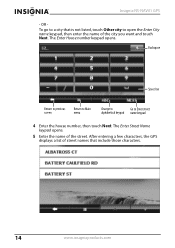
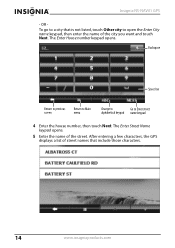
... previous screen
Return to Main menu
Change to
Go to open the Enter City name keypad, then enter the name of the street. The Enter Street Name keypad opens.
5 Enter the name of the city you want and touch Next. Insignia NS-NAV01 GPS
- After entering a few characters, the GPS displays a list of street names...
User Manual (English) - Page 25


... the back arrow to save your GPS. 2 Touch the favorite you want to delete or change the name of a favorite, touch Rename Favorite.
To change .
Insignia NS-NAV01 GPS
4 When the address card opens,... keypad displays, enter the new name, then touch Next. Your Favorites list is downloaded
to your changes. Sorting your Favorites
You can sort your Favorites by: • Most used • A-Z ...
User Manual (English) - Page 30
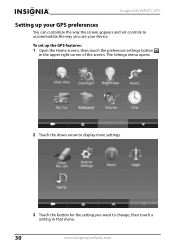
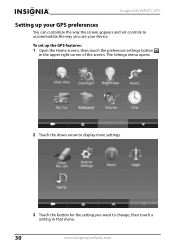
... to change, then touch a setting in the upper right corner of the screen. To set controls to accommodate the way you want to display more settings.
3 Touch the button for the setting you use your GPS preferences
You can customize the way the screen appears and set up your device.
Insignia NS-NAV01 GPS
Setting...
User Manual (English) - Page 31


... button at the map.
• North up-The top of the screen to the map view. Insignia NS-NAV01 GPS
4 To save your new setting, touch the back arrow and return to the Settings menu, touch the Home...touch the Map button to return to exit the menu and save your changes.
This is in the distance. To change the map view: 1 From the Settings menu, touch the Map View button. www....
User Manual (English) - Page 32


.... For night, the map view has a dark background and street names are easier to view the
settings. Insignia NS-NAV01 GPS
Setting the day or night color palette
To change the day or night color palette: 1 From the Settings menu, touch the Day/Night button to see in white text.
3 Touch any button at...
User Manual (English) - Page 33
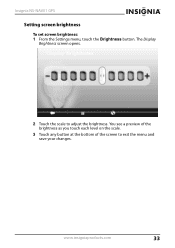
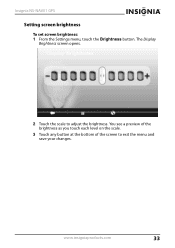
Insignia NS-NAV01 GPS
Setting screen brightness
To set screen brightness: 1 From the Settings menu, touch the Brightness button. www.insigniaproducts.com
33
You see a preview of the brightness ... at the bottom of the screen to adjust the brightness. The Display
Brightness screen opens.
2 Touch the scale to exit the menu and save your changes.
User Manual (English) - Page 34


Insignia NS-NAV01 GPS
Setting avoidances
You can choose to exit the menu and save your route. The factory setting has no options selected.
3 Touch any button at the bottom of the screen to avoid or include many road contingencies when your GPS device calculates your changes.
34
www.insigniaproducts.com The Select route avoidances
screen...
User Manual (English) - Page 35
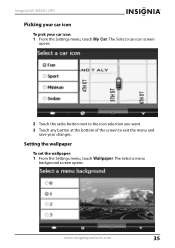
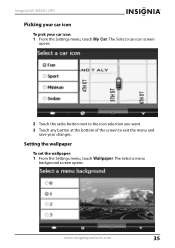
www.insigniaproducts.com
35 Insignia NS-NAV01 GPS
Picking your car icon
To pick your changes.
Setting the wallpaper
To set the wallpaper: 1 From the Settings menu, touch Wallpaper. The Select a menu
background screen opens.
The Select a car icon screen
opens.
2 ...
User Manual (English) - Page 36
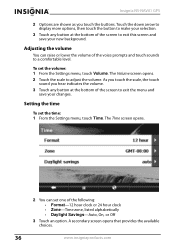
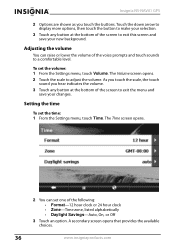
..., touch Time. A secondary screen opens that provides the available choices.
36
www.insigniaproducts.com Insignia NS-NAV01 GPS
2 Options are shown as you hear indicates the volume. 3 Touch any button at the bottom of...
3 Touch any button at the bottom of the screen to exit the menu and
save your changes. The TIme screen opens.
2 You can raise or lower the volume of the following: &#...
User Manual (English) - Page 37


Insignia NS-NAV01 GPS
4 Touch the button to make your selection, then touch any button at the bottom of the screen to exit this to remove ...you have saved in your selection, touch Yes to confirm your Favorites list and the Recent list. www.insigniaproducts.com
37 To clear your changes.
Clearing my lists
Use this screen and save your lists: 1 From the Settings menu, touch Clear My Lists.
User Manual (English) - Page 40


...then consult your service center or qualified technician.
The GPS will not activate after a change without notice.
an open area. after The GPS had not been used for charging
There is not ... interference may be obstructed by touching the Settings button on again. Insignia NS-NAV01 GPS
General
Take steps described in battery was discharged button when connected to the adapter for a ...
User Manual (English) - Page 41


Insignia NS-NAV01 GPS
Dynamic range Power Power consumption Dimensions (L×W×D) Weight
=80dB (1 kHz) DC 5 V < 8 W 4.65 × 3.07 ×... be determined by turning the equipment off and on a circuit different from that to radio communications. FCC warning
Changes or modifications not expressly approved by one or more of this equipment does cause harmful interference to Part 15 of...
Similar Questions
Insignia Ns-nav01 4.3' Gps Manual
How can I replace the usb port? Vivan D Dixon
How can I replace the usb port? Vivan D Dixon
(Posted by windstar78 10 years ago)
Sd Card
i lost my oriinal sd card. please help me where can i download the software so i can use my gps.
i lost my oriinal sd card. please help me where can i download the software so i can use my gps.
(Posted by mumay0531 10 years ago)
Gps Insignia Ns-nav01
Would anyone know how to open the case? I need to replace the battery. -- thanks
Would anyone know how to open the case? I need to replace the battery. -- thanks
(Posted by Mrsmr 12 years ago)
Can My Insignia Ns-nav01 Be Used As An Mp3 Player
(Posted by gallegosmike59 13 years ago)

