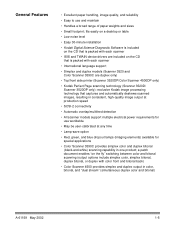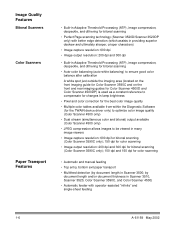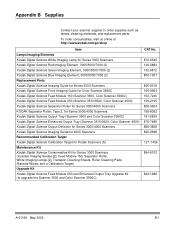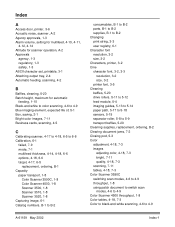Kodak 3520D Support Question
Find answers below for this question about Kodak 3520D - Digital Science.Need a Kodak 3520D manual? We have 2 online manuals for this item!
Question posted by tonyahoener on November 23rd, 2010
Not Showing Small Papers
When Scanning small peices of paper ( like reciepts) If I do not scan the epices directly in the middle of the scanning machine it does not capture an image. Normally ro avoid jamming I scan off the the left of right, but all the sudden its not capturing that image if done this way
Current Answers
Related Kodak 3520D Manual Pages
Similar Questions
Kodak I1440 Scanner Shows Solid Red Fault Light
the red fault light has lit a few seconds after switching the scanner on. I have ensured the scanner...
the red fault light has lit a few seconds after switching the scanner on. I have ensured the scanner...
(Posted by erdac 7 years ago)
Photo Sleeve And Negative Adapter P460 Personal Scanner
Where can I purchase the photo sleeve and negative adapter for the p460 personal scanner?Thanks, deb...
Where can I purchase the photo sleeve and negative adapter for the p460 personal scanner?Thanks, deb...
(Posted by debwells 8 years ago)
I Keep Getting The Error Message 3524 On My Kodak Esp 7250 Printer But There Is
I keep getting the error message 3524 but there isnt any paper jammed
I keep getting the error message 3524 but there isnt any paper jammed
(Posted by agoode09 9 years ago)
Kodak I730 Paper Jam Flashes Even Before Attempting To Scan.
All three scanners acquired in April 2010 have developed the problem of showing a paper jam before e...
All three scanners acquired in April 2010 have developed the problem of showing a paper jam before e...
(Posted by sakwa 11 years ago)
Kodak I1120 Scans 3 Pages And Quits
Does anyone have any ideas why this scanner would scan 3 pages and quit everytime. The only way I ca...
Does anyone have any ideas why this scanner would scan 3 pages and quit everytime. The only way I ca...
(Posted by mayreeworkman 14 years ago)