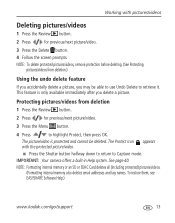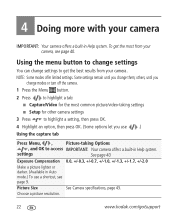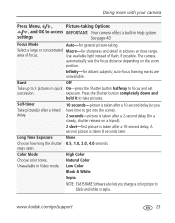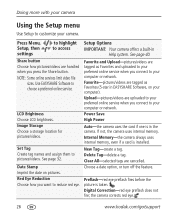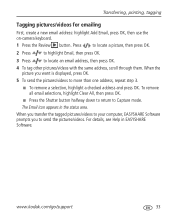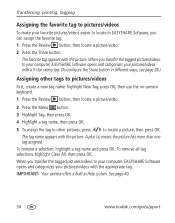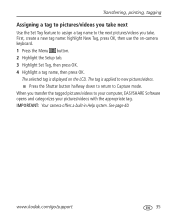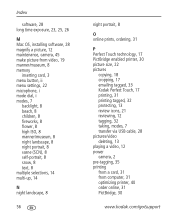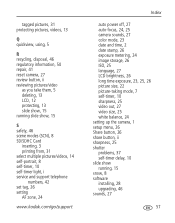Kodak C160 Support Question
Find answers below for this question about Kodak C160 - Easyshare 9.2MP Digital Camera.Need a Kodak C160 manual? We have 1 online manual for this item!
Question posted by tisawhite on July 5th, 2011
Mode Dial Problem
Something is wrong with the mode dial on this camera. I cannot get it to go to "auto." The dial will go into position, but it is actually video when you turn the camera on. All the settings are actually video except for if y ou turn it all the way to the right, it is "blur reduction." If it is all the way to the left, it is "SCN." Can you help? Is there a simple way to fix this? I'd really like to use the auto setting if possible.
Current Answers
Related Kodak C160 Manual Pages
Similar Questions
I Deleted Pictures Off My Easyshare C1530 Memory Card How Can I Get Them Back
(Posted by wpscarr2 10 years ago)
Image Resize Or Vga Mode?
How do you set a kodak camera to transfer photos to programs that use VGA mode photos or that say yo...
How do you set a kodak camera to transfer photos to programs that use VGA mode photos or that say yo...
(Posted by stravis78760 10 years ago)
How Do I Install Date And Time On My Camera?
(Posted by halbeverage 11 years ago)
Where Can I Buy A Lens Cap For My Kodak Easyshare Z712 Is Digital Camera?
(Posted by BHITT91941 11 years ago)
Why Does My Camera Turn On And Then Turn Off Right Away?
I turn my camera on and then it just turns off right away. I tried charging it but that didn't work....
I turn my camera on and then it just turns off right away. I tried charging it but that didn't work....
(Posted by catfeatherman 13 years ago)