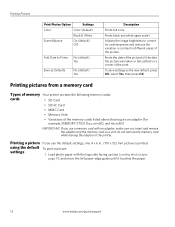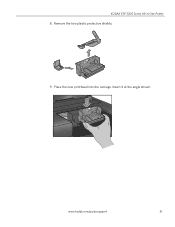Kodak ESP3250 Support Question
Find answers below for this question about Kodak ESP3250 - Es Printer.Need a Kodak ESP3250 manual? We have 2 online manuals for this item!
Question posted by Anonymous-87463 on December 5th, 2012
Where Can I Buy A New Printhead For My 3250 Esp Printer?
The person who posted this question about this Kodak product did not include a detailed explanation. Please use the "Request More Information" button to the right if more details would help you to answer this question.
Current Answers
Related Kodak ESP3250 Manual Pages
Similar Questions
Put New Ink Cartridges In Printer But Computer States Ink Levels Are Low And Won
.put new colour and black ink cartridges in printer but computer states cartridges are low and there...
.put new colour and black ink cartridges in printer but computer states cartridges are low and there...
(Posted by yvonnechidley 7 years ago)
Can You Get New Printhead For Kodak Esp Office 2100 Series
(Posted by remsloneb 10 years ago)
How To Clean Printhead For Kodak Printer 3250
(Posted by Ramirco 10 years ago)
I Have Put New Color Cartridge In Printer. But Keeps Coming Up As Error. I Put I
my new cartridge is not working properly. keeps coming up as error. i have also recently renewed bla...
my new cartridge is not working properly. keeps coming up as error. i have also recently renewed bla...
(Posted by thedoog1648 11 years ago)