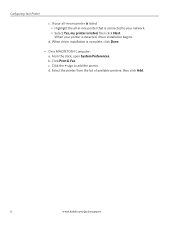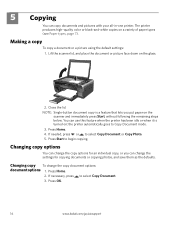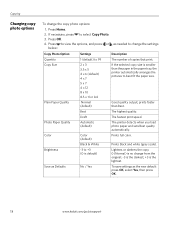Kodak ESP3250 Support Question
Find answers below for this question about Kodak ESP3250 - Es Printer.Need a Kodak ESP3250 manual? We have 2 online manuals for this item!
Question posted by klbolding532 on March 18th, 2012
My Esp-3250 All-in-one Printer Will Not Print.
It continues to show paper jam, error code 3528, remove the back access door and click OK. I have been attempting to download KODAK Home Center All-in-One Printer Software, but I get all the way to end of install and it shows:
Error Code: 80200011 / (code: 101-80200011)
and it shows retry, but it never will allow the install. I have real problems, but I THINK I need to address them one at a time. first, I need to get my printer to work, without my computer being connected. Please help me.
Current Answers
Related Kodak ESP3250 Manual Pages
Similar Questions
How Do You Unclog A Paper Jam In A Kodak Esp 3250 Printer
(Posted by peteart 10 years ago)
How To Remove Rear Access Door On Kodak Esp 3250 Printer
(Posted by lehocmi 10 years ago)
Paper Jam Error
printer keeps giving a paper jam error, no paper jam, how do I correct this error
printer keeps giving a paper jam error, no paper jam, how do I correct this error
(Posted by sherillafen 11 years ago)
How Do Remove The Rear Access Door On A 3250 For Paper Jam?
(Posted by ewssherburnept 11 years ago)