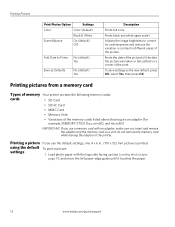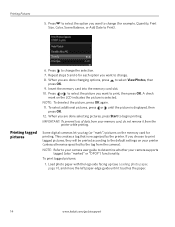Kodak ESP3250 Support Question
Find answers below for this question about Kodak ESP3250 - Es Printer.Need a Kodak ESP3250 manual? We have 2 online manuals for this item!
Question posted by intelyu on February 7th, 2014
Kodak 3200 Printer Wont Print Photos Windows 8
The person who posted this question about this Kodak product did not include a detailed explanation. Please use the "Request More Information" button to the right if more details would help you to answer this question.
Current Answers
Related Kodak ESP3250 Manual Pages
Similar Questions
After Replacing My Color Cartrage On My Kodak Printer, Model Esp 3250 I Receive
the error message 3508. I have tried to press the home button to reset the factory default, but it d...
the error message 3508. I have tried to press the home button to reset the factory default, but it d...
(Posted by Sunnydancingbear 10 years ago)
Kodak Office 2100 Series Printer Wont Print
(Posted by ricaMok 10 years ago)
My Kodak 3250 Printer Wont Instal On Windows 8
(Posted by bobRayne 10 years ago)
Kodak Esp 3200 Printer Wont Copy Without Color Cartridge
(Posted by mrotkassa 10 years ago)