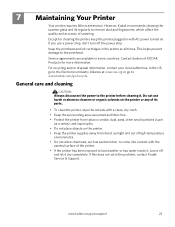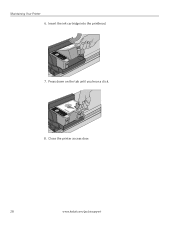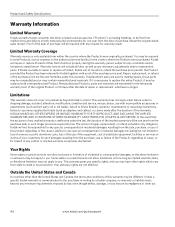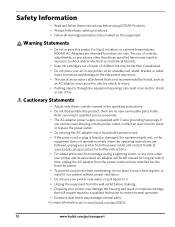Kodak ESP3250 Support Question
Find answers below for this question about Kodak ESP3250 - Es Printer.Need a Kodak ESP3250 manual? We have 2 online manuals for this item!
Question posted by tasctany on August 12th, 2013
My Kodak 3250 Printer Says To Replace Ink When I Already Have
The person who posted this question about this Kodak product did not include a detailed explanation. Please use the "Request More Information" button to the right if more details would help you to answer this question.
Current Answers
Related Kodak ESP3250 Manual Pages
Similar Questions
My Kodak Esp 3250 Printer Is Telling Me To Replace Ink When I Already Did
(Posted by moMIST 10 years ago)
How To Fix A Ink Paper Jam On A Kodak Esp 3250 Printer
(Posted by jfsommer 10 years ago)
How To Disable Ink Monitor Settings On A Kodak Esp 3250 Printer
(Posted by AliAmic 10 years ago)
Kodal Esp 5210-was Printing Ok Until I Replaced Ink Now Print Is Not Legible.
My Kodak ESP 5210 was printing ok until I replaced ink cartridges with new genuine Kodak cartridges....
My Kodak ESP 5210 was printing ok until I replaced ink cartridges with new genuine Kodak cartridges....
(Posted by sandpiper0 11 years ago)
There Is An Error Message On My Printer Which Says Replace Black Ink Cartridge.
(Posted by PascualD005 12 years ago)