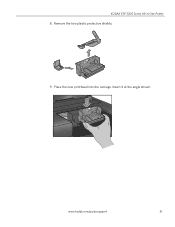Kodak ESP3250 Support Question
Find answers below for this question about Kodak ESP3250 - Es Printer.Need a Kodak ESP3250 manual? We have 2 online manuals for this item!
Question posted by koickeith on October 30th, 2013
Kodak Esp 3250 Won't Scan Error
The person who posted this question about this Kodak product did not include a detailed explanation. Please use the "Request More Information" button to the right if more details would help you to answer this question.
Current Answers
Related Kodak ESP3250 Manual Pages
Similar Questions
Esp 3250 Won't Scan
My Kodak ESP 3250 won't scan documents or pictures to my computer. I have the USB cord hooked up to ...
My Kodak ESP 3250 won't scan documents or pictures to my computer. I have the USB cord hooked up to ...
(Posted by caleywilson 11 years ago)
You Can Use The Black Ink # 30 For The Printer Esp3250
(Posted by Anonymous-95095 11 years ago)
How To Turn Off Ink Monitor On Esp3250 - Es Printer.
(Posted by basingerj 11 years ago)
Kodak Printer Esp3250
Error Code 6202
Can you please help my printer has come up with the code 6202 on my kodak esp 3250 series, can you h...
Can you please help my printer has come up with the code 6202 on my kodak esp 3250 series, can you h...
(Posted by rgregg2312 12 years ago)
Can I Print From Dvd Usb To Kodak Printer Esp3250
(Posted by hitch09101937 12 years ago)