Kodak ESP3250 Support Question
Find answers below for this question about Kodak ESP3250 - Es Printer.Need a Kodak ESP3250 manual? We have 2 online manuals for this item!
Question posted by bruKenBak on December 24th, 2013
How To Make A Copy Of A Letter Using Kodak Esp 3250
The person who posted this question about this Kodak product did not include a detailed explanation. Please use the "Request More Information" button to the right if more details would help you to answer this question.
Current Answers
There are currently no answers that have been posted for this question.
Be the first to post an answer! Remember that you can earn up to 1,100 points for every answer you submit. The better the quality of your answer, the better chance it has to be accepted.
Be the first to post an answer! Remember that you can earn up to 1,100 points for every answer you submit. The better the quality of your answer, the better chance it has to be accepted.
Related Kodak ESP3250 Manual Pages
User Manual - Page 1


KODAK ESP 3200 Series
All-in-One Printer
Back Home
MS
SD/HC
MMC
Includes Information for the: ESP 3250 All-in-One Printer ESP 3260 All-in-One Printer
Extended User Guide
User Manual - Page 3


... pictures to a WINDOWS OS-based computer 15 Transferring pictures to a MACINTOSH Computer 15
5 Copying Making a copy...16 Changing copy options...16 Changing copy document options ...16 Changing copy photo options ...18 Adjusting copy settings...19 Enlarging or reducing a document ...19 Enlarging or reducing a photo ...19 Darkening or lightening copies ...20
www.kodak.com/go/aiosupport
iii
User Manual - Page 9


... updates. www.kodak.com/go/aiosupport
3 Use this icon to browse and edit pictures, print, copy, scan, order supplies, access the Extended User Guide, and configure your all factory default settings. Maintenance pane - The Home Center icon will appear on your printer. Tools pane -
KODAK ESP 3200 Series All-in-One Printer
Home Center Software
KODAK Home Center...
User Manual - Page 11


... have more than one printer, and after installation your all-in-one printer was not the default printer, you can make your all computers and operating systems: If you are connecting to another KODAK All-in -one printer is installed, it becomes the default printer. Connecting to another ESP 3250 printer or to the computer and printer. • Click Next.
From...
User Manual - Page 17


...the pictures on -screen instructions. If the selected copy size is from a memory card inserted into the printer.
To change the settings and save them as needed...printer and computer must be connected with a USB cable.) The number of pictures, or you load photo paper and sets Best quality automatically.
Quantity Print Size
Plain Paper Quality
1 (default) to your pictures using KODAK...
User Manual - Page 19


... on the print):
photo options
1.
Press Back. 3. www.kodak.com/go/aiosupport
13 KODAK ESP 3200 Series All-in-One Printer 2. Press or to display the picture you want to begin printing. Load photo paper with options other than the default settings (such as a different
using non-default print size, black-and-white instead of...
User Manual - Page 21


...Press Start. 7. www.kodak.com/go/aiosupport
15
Press Back. 3. If necessary, use the navigation buttons to a MACINTOSH Computer
1. KODAK ESP 3200 Series All-in the printer to your computer. To transfer these files, the printer must be connected to... in. / 101 x 305 mm paper, or US letter or A4 paper. Press OK. 5. Follow the on-screen instructions on your computer with a USB cable.
User Manual - Page 22
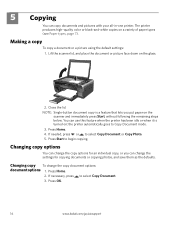
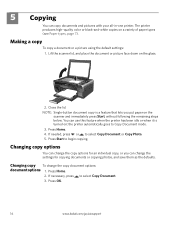
... Home.
2.
If necessary, press to Copy Document mode. 3. Making a copy
To copy a document or a picture using the default settings: 1. 5 Copying
You can change the settings for an individual copy, or you put paper on a variety of paper types (see Paper types, page 7). The printer produces high-quality color or black-and-white copies on the
scanner and immediately press...
User Manual - Page 23


KODAK ESP 3200 Series All-in the paper tray, and automatically reduces or enlarges the original so that sometimes occurs when ... than Best. The printer detects when you load photo paper and sets Best quality automatically.
www.kodak.com/go through the options, and press or as the new default: press OK, select Yes, then press OK. eliminates the banding effect that the copy fits on the scanner...
User Manual - Page 25


...and make sure the paper is flush to select Copy Photo. 5. If needed , press or to the edges. NOTE: If you want . Press Start to begin copying. www.kodak.com/go/aiosupport
19 Press to select Copy Size...Press OK. 6. Press or to Page, the printer detects the size of the original on the
scanner glass and the size of your copy:
1. KODAK ESP 3200 Series All-in the paper tray, and ...
User Manual - Page 26


... a lighter copy. 8. To darken or lighten the copy:
1. Press Start to select a
number above zero for a darker copy, or press to begin copying.
20
www.kodak.com/go/aiosupport
Back Home
MS
SD/HC
MMC
2. Copying
Darkening or
If the original document or picture is too light or too dark, you can make the copy
lightening copies darker or...
User Manual - Page 31


... the lid with a soft cloth or sponge, slightly moistened with a chamois or soft cloth.
4.
KODAK ESP 3200 Series All-in the printer. Unplug the printer and raise the scanner lid. Gently clean the underside of its parts. If the white document backing needs further cleaning, use paper-based wipes, as they can accumulate on the...
User Manual - Page 35


Replace the printhead only if you receive a new printhead from Kodak. www.kodak.com/go/aiosupport
29 Remove both ink cartridges and set them aside. Make sure your printer is not a regular maintenance procedure.
KODAK ESP 3200 Series All-in the printer. 4. Lift the printer access door, and wait for the carriage to move to the access position.
3.
Remove...
User Manual - Page 39


... upgrade the firmware:
1. Connect the printer to the Internet. 2. When you open the side navigation pane. 5. Make sure that your software. Connect the printer to check whether firmware updates
are available...to check whether software updates
are available. 8. Select your printer.
Use these procedure when you upgrade to www.kodak.com/go /aiosupport
33 Click the Tools icon to upgrade...
User Manual - Page 41


... reconnected, or
if power to the printer was interrupted, restart the computer.
Printer not detected
• Make sure your printer is loaded correctly. For more troubleshooting information, go to:
• www.kodak.com/go/itg to use our Step-by power cycling the printer: Turn off your printer. Do not use KODAK Paper or a paper with the COLORLOK Technology logo...
User Manual - Page 43


...plain paper Up to 29 pages per minute on plain paper Continuous-tone, thermal inkjet Draft, Normal, and Best on plain paper Photo quality mode on photo paper...20 x 25 cm) US Letter - 8.5 x 11 in. (22 x 28 cm) A4 (21 x 30 cm)
Best, Normal, Draft
Auto-detect plain paper, photo paper, and transparency Optimize image quality for this KODAK ESP 3200 Series All-in-One Printer are described in the tables ...
User Manual - Page 49


... plug is damaged, if any discomfort or change in vision persists after washing, seek medical attention immediately.
KODAK ESP 3200 Series All-in-One Printer
• If you need to use an extension cord with this product, make sure that the
ampere rating of the product does not exceed the ampere rating of the extension...
User Manual - Page 51
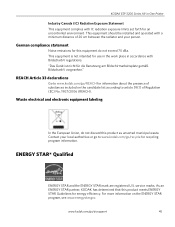
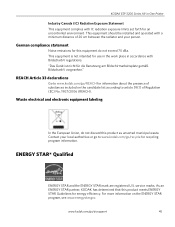
... product meets ENERGY STAR Guidelines for use in the work place in -One Printer
Industry Canada (IC) Radiation Exposure Statement This equipment complies with IC radiation exposure limits set forth for recycling program information. Contact your person. service marks. www.kodak.com/go /recycle for an uncontrolled environment.
KODAK ESP 3200 Series All-in accordance...
User Manual - Page 53


...In addition, it complies with the requirements of Conformity
KODAK ESP 3200 Series All-in-One Printer
Manufacturer's Name: Manufacturer's Address:
Eastman Kodak Company 16275 Technology Drive San Diego, CA 92127, USA
Declares our sole responsibility that the product
Product Name: Power adapters: Radio Module Number:
KODAK ESP 3250 All-in a typical configuration. Declaration of the Low...
User Manual - Page 1


Start Here 3200 Series
All-in-One Printer
Back Home
MS
SD/HC
MMC
Print Copy Scan
Includes Information on the: ESP 3250 All-in-One Printer ESP 3260 All-in-One Printer
Note: A USB 2.0 cable is required to connect your KODAK All-in the KODAK Store or see your WINDOWS or MACINTOSH OS Computer. Available in -One Printer to your local retailer.
Similar Questions
How To Adjust Ink Used On Kodak Esp3200 Printer
(Posted by dkelenelso 9 years ago)
Kodak Esp 3250 Not Printing From File But Will Make Copies
(Posted by kirsdi 10 years ago)
How To Make A Black And White Copy On Kodak Esp 7
(Posted by robnmira 10 years ago)
You Can Use The Black Ink # 30 For The Printer Esp3250
(Posted by Anonymous-95095 11 years ago)
How To Turn Off Ink Monitor On Esp3250 - Es Printer.
(Posted by basingerj 11 years ago)

