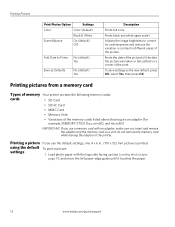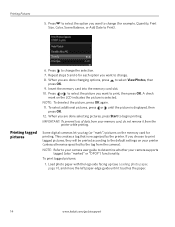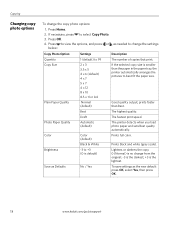Kodak ESP3250 Support Question
Find answers below for this question about Kodak ESP3250 - Es Printer.Need a Kodak ESP3250 manual? We have 2 online manuals for this item!
Question posted by christinewall on September 27th, 2012
Printer Freezes During Printing Of Document With Pictures And/or Colour Text
I have uninstalled and reinstalled the printer on my PC and this corrected the problem for a little while but now the problem is back. It prints about 1/4 of an A4 page when the page has photos and/or coloured text then freezes. I then have to turn off the printer, restart my PC before I can use the printer again.
Current Answers
Related Kodak ESP3250 Manual Pages
Similar Questions
How Print Documents From Memory Card Esp 3250 Kodak Printer
(Posted by mdevmoma 10 years ago)
Kodak Esp 3250 Printers Rear Access Cleanout Area
The paper has jammed in my printer how do I access the cleanout area at the back of the printer to c...
The paper has jammed in my printer how do I access the cleanout area at the back of the printer to c...
(Posted by irenehorton 10 years ago)
Trying To Connect My Esp 3250 Printer Scanner To My Windows 7 Compaq Laptop
trying to connect my ESP 3250 printer scanner to my windows 7 compaq laptopand it will not see the p...
trying to connect my ESP 3250 printer scanner to my windows 7 compaq laptopand it will not see the p...
(Posted by ocean3970 11 years ago)
I Have A Kodak Esp 3250 All-in-one Printer. How Do I Switch To Black Print Only
have a kodak esp 3250 all-in-one printer. How do I switch to only black printed documents, and than ...
have a kodak esp 3250 all-in-one printer. How do I switch to only black printed documents, and than ...
(Posted by michael192315 11 years ago)
Kodak Esp 3250 All-in-one Printer
How do i set up my Kodak ESP 3250 All-in-One Printer with software and drivers
How do i set up my Kodak ESP 3250 All-in-One Printer with software and drivers
(Posted by leonb99675 11 years ago)