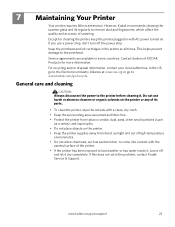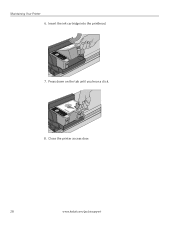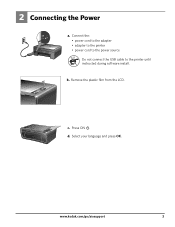Kodak ESP3250 Support Question
Find answers below for this question about Kodak ESP3250 - Es Printer.Need a Kodak ESP3250 manual? We have 2 online manuals for this item!
Question posted by beasimpson25 on September 5th, 2012
Printer Is Not Working
The printer will not power off. It is constantly on.
The computer no longer recognises that there is a printer connected and when the printer lid is opened the ink cartridge runner does not move to the middle, enabling one to replace cartridges. PLEASE HELP!!!!
Current Answers
Related Kodak ESP3250 Manual Pages
Similar Questions
After Replacing My Color Cartrage On My Kodak Printer, Model Esp 3250 I Receive
the error message 3508. I have tried to press the home button to reset the factory default, but it d...
the error message 3508. I have tried to press the home button to reset the factory default, but it d...
(Posted by Sunnydancingbear 10 years ago)
Have A Kodak Esp 3250 And Lost Software How Can I Connect With My New Computer?
(Posted by lucEmI81 10 years ago)
Black Ink Cartridge On Printer Esp 3250 Does Not Work After Changing.
Black ink cartridge showed that it needed to be changed. Fitted new black ink cartridge but printer ...
Black ink cartridge showed that it needed to be changed. Fitted new black ink cartridge but printer ...
(Posted by vivianbruton 10 years ago)
Esp 3250 Won't Scan
My Kodak ESP 3250 won't scan documents or pictures to my computer. I have the USB cord hooked up to ...
My Kodak ESP 3250 won't scan documents or pictures to my computer. I have the USB cord hooked up to ...
(Posted by caleywilson 11 years ago)
Kodak Esp 3250 All-in-one Printer
How do i set up my Kodak ESP 3250 All-in-One Printer with software and drivers
How do i set up my Kodak ESP 3250 All-in-One Printer with software and drivers
(Posted by leonb99675 11 years ago)