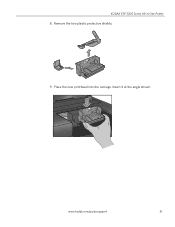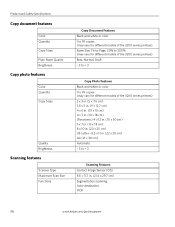Kodak ESP3250 Support Question
Find answers below for this question about Kodak ESP3250 - Es Printer.Need a Kodak ESP3250 manual? We have 2 online manuals for this item!
Question posted by josePakd on April 25th, 2014
How Do I Get The Printhead To Release From My Esp 3200 Kodak Printer
The person who posted this question about this Kodak product did not include a detailed explanation. Please use the "Request More Information" button to the right if more details would help you to answer this question.
Current Answers
Related Kodak ESP3250 Manual Pages
Similar Questions
Show Pictures On How To Put Parts On A Kodak Esp 3200 Printer
(Posted by ronjsch 10 years ago)
How To Scan A Document Into The Computer Using A Kodak Esp 3200 Printer
(Posted by namilod 10 years ago)
Kodak Esp 3200 Printer Wont Copy Without Color Cartridge
(Posted by mrotkassa 10 years ago)
How Do You Fix A Paper Jam On Kodak Esp 3200 Printer
(Posted by jojndjjrj 10 years ago)