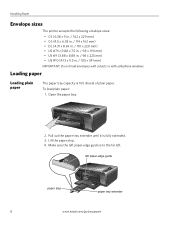Kodak ESP3250 Support Question
Find answers below for this question about Kodak ESP3250 - Es Printer.Need a Kodak ESP3250 manual? We have 2 online manuals for this item!
Question posted by wirtste on January 30th, 2014
What Size Ink Cartidge Goes In A Esp3250 Kodak Printer
The person who posted this question about this Kodak product did not include a detailed explanation. Please use the "Request More Information" button to the right if more details would help you to answer this question.
Current Answers
Related Kodak ESP3250 Manual Pages
Similar Questions
How To Change The Settings Into Black And White In The Printer Kodak Esp 3250
(Posted by cat4gi 9 years ago)
After Replacing My Color Cartrage On My Kodak Printer, Model Esp 3250 I Receive
the error message 3508. I have tried to press the home button to reset the factory default, but it d...
the error message 3508. I have tried to press the home button to reset the factory default, but it d...
(Posted by Sunnydancingbear 10 years ago)
How Do I Order Printer Ink And A New Printer Head For My Kodak Esp3250?
(Posted by annettegiddings 11 years ago)
How To Turn Off Ink Monitor On Esp3250 - Es Printer.
(Posted by basingerj 11 years ago)
I Have A Kodax All-in-one Printer Esp3200 Series. What Size Ink Cartridges Do I
I have a Kodax all in one printer ESP 3200. What ink cartridge do I use. Thank you.
I have a Kodax all in one printer ESP 3200. What ink cartridge do I use. Thank you.
(Posted by salm188 12 years ago)