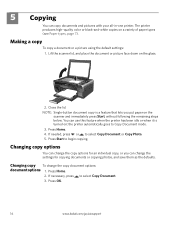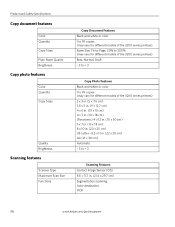Kodak ESP3250 Support Question
Find answers below for this question about Kodak ESP3250 - Es Printer.Need a Kodak ESP3250 manual? We have 2 online manuals for this item!
Question posted by taffy6138 on September 6th, 2011
How To Transfer Scanned Files Into Computer Photo Gallery Or Documents.
The person who posted this question about this Kodak product did not include a detailed explanation. Please use the "Request More Information" button to the right if more details would help you to answer this question.
Current Answers
Related Kodak ESP3250 Manual Pages
Similar Questions
How To Change The Settings Into Black And White In The Printer Kodak Esp 3250
(Posted by cat4gi 10 years ago)
After Replacing My Color Cartrage On My Kodak Printer, Model Esp 3250 I Receive
the error message 3508. I have tried to press the home button to reset the factory default, but it d...
the error message 3508. I have tried to press the home button to reset the factory default, but it d...
(Posted by Sunnydancingbear 10 years ago)
Esp 3250 Won't Scan
My Kodak ESP 3250 won't scan documents or pictures to my computer. I have the USB cord hooked up to ...
My Kodak ESP 3250 won't scan documents or pictures to my computer. I have the USB cord hooked up to ...
(Posted by caleywilson 11 years ago)
I Have A Kodak Esp 3250 All-in-one Printer. How Do I Switch To Black Print Only
have a kodak esp 3250 all-in-one printer. How do I switch to only black printed documents, and than ...
have a kodak esp 3250 all-in-one printer. How do I switch to only black printed documents, and than ...
(Posted by michael192315 11 years ago)
Kodak Esp 3250 All-in-one Printer
How do i set up my Kodak ESP 3250 All-in-One Printer with software and drivers
How do i set up my Kodak ESP 3250 All-in-One Printer with software and drivers
(Posted by leonb99675 11 years ago)