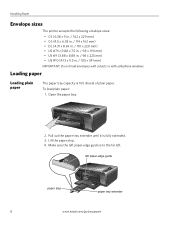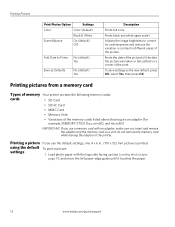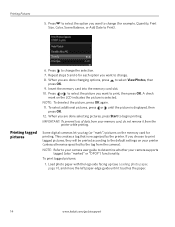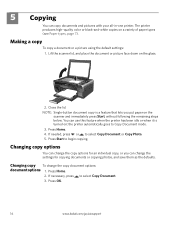Kodak ESP3250 Support Question
Find answers below for this question about Kodak ESP3250 - Es Printer.Need a Kodak ESP3250 manual? We have 2 online manuals for this item!
Question posted by hamillmargaret on August 17th, 2013
My Printer Say Paper Jam But Theres No Paper (code3533)
The person who posted this question about this Kodak product did not include a detailed explanation. Please use the "Request More Information" button to the right if more details would help you to answer this question.
Current Answers
Related Kodak ESP3250 Manual Pages
Similar Questions
How To Change The Settings Into Black And White In The Printer Kodak Esp 3250
(Posted by cat4gi 10 years ago)
How To Fit Back On Kodak Printer Esp3250 Paper Jam
(Posted by Mohamre 10 years ago)
After Replacing My Color Cartrage On My Kodak Printer, Model Esp 3250 I Receive
the error message 3508. I have tried to press the home button to reset the factory default, but it d...
the error message 3508. I have tried to press the home button to reset the factory default, but it d...
(Posted by Sunnydancingbear 10 years ago)
We Are Trying To Set Up Our Printer And We Are Getting A Message That Says Paper
paper jam remove reear access cover clear all paper attach cover press ok to contine.
paper jam remove reear access cover clear all paper attach cover press ok to contine.
(Posted by divinedee630 11 years ago)
How To Replace Printer Access Door After Paper Jam On My Kodak Esp 3250 Aio
How to replace access door after paper jam, on kodak esp 3250
How to replace access door after paper jam, on kodak esp 3250
(Posted by blanchejeanwilliams 11 years ago)