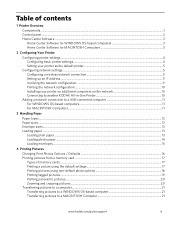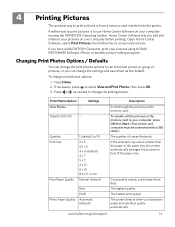Kodak ESP 5250 Support Question
Find answers below for this question about Kodak ESP 5250 - All-in-one Printer.Need a Kodak ESP 5250 manual? We have 4 online manuals for this item!
Question posted by hollrha on December 19th, 2013
How Do I Connect My Macbook To My Kodak 5250 Printer
The person who posted this question about this Kodak product did not include a detailed explanation. Please use the "Request More Information" button to the right if more details would help you to answer this question.
Current Answers
Related Kodak ESP 5250 Manual Pages
Similar Questions
How To Connect A Samsung Tablet To A Kodak Esp 3.2 Printer
(Posted by Doupradee 9 years ago)
How Do You Do I Connect My Ipad To A Kodak 5250 Printer
(Posted by jgodileep 9 years ago)
Schematic For Kodak 5250 Printer
I need a schematic of a Kodak 5250 printer so I can replace a spring that came out the front when I ...
I need a schematic of a Kodak 5250 printer so I can replace a spring that came out the front when I ...
(Posted by jgrimmer 10 years ago)
How To Connect A Usb Cord To The Kodak Esp 5250
(Posted by cpstrjama61 10 years ago)
Connecting My Wireless Printer
I dont have my installation cd. Will this download what I need to connect my printer to my laptop?
I dont have my installation cd. Will this download what I need to connect my printer to my laptop?
(Posted by tsnowflake06 11 years ago)