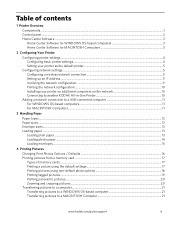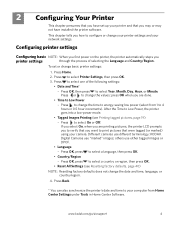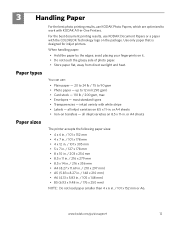Kodak ESP 5250 Support Question
Find answers below for this question about Kodak ESP 5250 - All-in-one Printer.Need a Kodak ESP 5250 manual? We have 4 online manuals for this item!
Question posted by jpfrlazy on January 26th, 2014
I Cant Get The Error Code 3508 To Go Away On My Kodak Printer
The person who posted this question about this Kodak product did not include a detailed explanation. Please use the "Request More Information" button to the right if more details would help you to answer this question.
Current Answers
Related Kodak ESP 5250 Manual Pages
Similar Questions
How Do You Bypass Error Code 3508 On Kodak Printer To Print Black Only
(Posted by jorike 10 years ago)
Printer Series 6100 Error Code 3508 Out Of Color Ink But Will Not Print Out Blac
(Posted by ydroyal328 11 years ago)
Error Code 3508...........have Replaced Both Color And Black Ink Cartridges. But
But i still get the error display on the little tiny moniter attatched to printer. I've tried turnin...
But i still get the error display on the little tiny moniter attatched to printer. I've tried turnin...
(Posted by alyaciw 12 years ago)
Why Does My Printer Register Error Code 3508 After New Color Cartridge Installed
(Posted by rdj454 12 years ago)