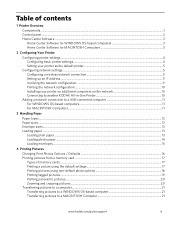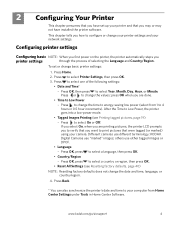Kodak ESP 5250 Support Question
Find answers below for this question about Kodak ESP 5250 - All-in-one Printer.Need a Kodak ESP 5250 manual? We have 4 online manuals for this item!
Question posted by yamacampla on August 30th, 2013
My Esp 2170 Won't Print Red
The person who posted this question about this Kodak product did not include a detailed explanation. Please use the "Request More Information" button to the right if more details would help you to answer this question.
Current Answers
Related Kodak ESP 5250 Manual Pages
Similar Questions
Kodak 5250 Printer Will Not Or Print Red
(Posted by dwheltr 10 years ago)
My Kodak Esp 5210 Won't Print Red
(Posted by tcdcgasman 10 years ago)
Printer Does Not Print Red
I have a Kodak ESP Office 6150 that will not print red. What can be done to correct problem?
I have a Kodak ESP Office 6150 that will not print red. What can be done to correct problem?
(Posted by ltaylor61895 11 years ago)
Were Do You Put The Antenna Into The Printer If Its A 5250 Esp All In One Printe
(Posted by dawgill1 11 years ago)