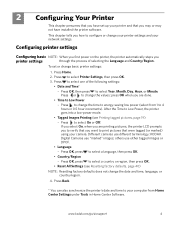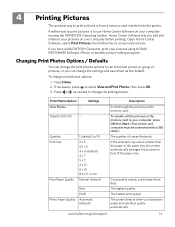Kodak ESP 5250 Support Question
Find answers below for this question about Kodak ESP 5250 - All-in-one Printer.Need a Kodak ESP 5250 manual? We have 4 online manuals for this item!
Question posted by qasimkjsuu on December 27th, 2013
Esp 5250 Won't Print After Cartridge Is Installed
The person who posted this question about this Kodak product did not include a detailed explanation. Please use the "Request More Information" button to the right if more details would help you to answer this question.
Current Answers
Related Kodak ESP 5250 Manual Pages
Similar Questions
Kodak Esp 9 Can You Use The Scanner Without The Print Cartridges Installed
(Posted by scruwicho 10 years ago)
Kodak Esp 5250 Won't Print With Just Black Ink
(Posted by thrimarkho 10 years ago)
Kodak Esp 5250 Can Not Clear Message Install New Color Cartridge New Carteidge
installed
installed
(Posted by markjuan1 10 years ago)
After Replacing New Print Cartridges Into Printer It Only Puts Out Blank Copies,
(Posted by misspclown 11 years ago)