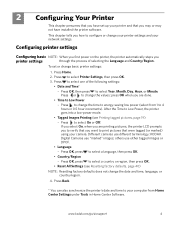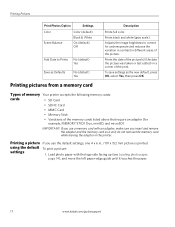Kodak ESP 5250 Support Question
Find answers below for this question about Kodak ESP 5250 - All-in-one Printer.Need a Kodak ESP 5250 manual? We have 4 online manuals for this item!
Question posted by ucrickla on October 31st, 2013
How To Fix A Kodak Printer New Carts No Image Esp 5250
The person who posted this question about this Kodak product did not include a detailed explanation. Please use the "Request More Information" button to the right if more details would help you to answer this question.
Current Answers
Related Kodak ESP 5250 Manual Pages
Similar Questions
How Do I Clear Code 3806. I Just Install Both New Cart Like I Have Before Now I
replaced both cart like have done before now I get 380
replaced both cart like have done before now I get 380
(Posted by drinehart1 2 years ago)
What Printer Port Should Kodak Esp 5250 Be Connected
(Posted by kkeppalvey 10 years ago)
How To Get Printer Menu On Kodak Esp 5250
(Posted by 0727MAFE 10 years ago)
Printer Kodak Esp 5250
anyone know how to fix printer jam errors
anyone know how to fix printer jam errors
(Posted by slagterjason 11 years ago)
How To Fix Printer, It Takes In The Paper But Doesnt Print Anything
brand new ink cartiledge is inserted and no difference it takes paper but paper comes out white with...
brand new ink cartiledge is inserted and no difference it takes paper but paper comes out white with...
(Posted by jzhekalo 12 years ago)