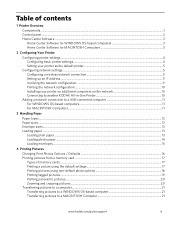Kodak ESP 5250 Support Question
Find answers below for this question about Kodak ESP 5250 - All-in-one Printer.Need a Kodak ESP 5250 manual? We have 4 online manuals for this item!
Question posted by eddieashok on November 10th, 2013
Kodak Esp 5250 All-in-one Printer Ip Address Will Not Register On Wifi Network
The person who posted this question about this Kodak product did not include a detailed explanation. Please use the "Request More Information" button to the right if more details would help you to answer this question.
Current Answers
Related Kodak ESP 5250 Manual Pages
Similar Questions
How To Gwt My Kodak Esp 5250 Printer To Reconize My Ipad
(Posted by MMohalund 9 years ago)
What Is A Kodak Esp 7250 Printer Ip Address?
(Posted by Barobluew 10 years ago)
Kodak Esp 5250 Won't Scan Via Wifi
(Posted by raspring 10 years ago)
Kodak Esp 5250 Printer Cannot Find My Wireless Network
(Posted by blackendri 10 years ago)
Esp 5250 Printer
I have this printer and after using for 6 months I got a message that says the printer head is jamme...
I have this printer and after using for 6 months I got a message that says the printer head is jamme...
(Posted by knapp07 11 years ago)