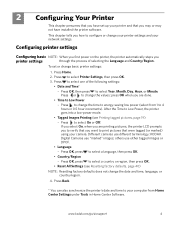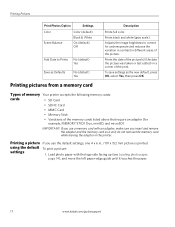Kodak ESP 5250 Support Question
Find answers below for this question about Kodak ESP 5250 - All-in-one Printer.Need a Kodak ESP 5250 manual? We have 4 online manuals for this item!
Question posted by jerikWhatno on January 28th, 2014
Why Is My Kodak Printer Power Button Flashing And Printer Will Not Print
The person who posted this question about this Kodak product did not include a detailed explanation. Please use the "Request More Information" button to the right if more details would help you to answer this question.
Current Answers
Related Kodak ESP 5250 Manual Pages
Similar Questions
How To Print Online Documents To Kodak 5250 Printer With Ipad 3
(Posted by davidlputma 10 years ago)
Printer Won't Scan Power Button Blink
(Posted by Cindemal 10 years ago)
Power Button On Printer Won't Turn Off.
(Posted by rswtnsassy32 10 years ago)
Were Do You Put The Antenna Into The Printer If Its A 5250 Esp All In One Printe
(Posted by dawgill1 11 years ago)
My Printer Will Not Turn On The Power Button Just Flashes
(Posted by s0326hawkey 12 years ago)