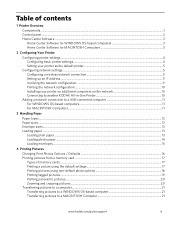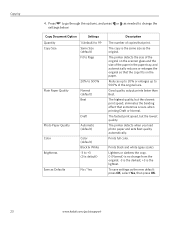Kodak ESP 5250 Support Question
Find answers below for this question about Kodak ESP 5250 - All-in-one Printer.Need a Kodak ESP 5250 manual? We have 4 online manuals for this item!
Question posted by caroltennant on February 26th, 2013
Need Help Printing Envelopes On Kodak Esp 1.2 From My Mac
You load the envelopes centrally, but the printer wants to put the address to the left of the envelope, if you see what I mean. If I put the envelopes off to the left, the printer thinks there is no paper. Any solutions to this?
Current Answers
Related Kodak ESP 5250 Manual Pages
Similar Questions
How To Print Envelopes From Kodak Esp 5250
(Posted by muruganxzb2h6 10 years ago)
Question About Printing Envelopes
How do I print envelopes on my Kodak ESP C315? I see the spot where you can put the envelope but I d...
How do I print envelopes on my Kodak ESP C315? I see the spot where you can put the envelope but I d...
(Posted by popcornmerriman18 11 years ago)
My Computer Is Not Wireless What I Need For The Sprinter Esp 5250
(Posted by Anonymous-43732 12 years ago)
How Do You Print Envelopes
How do you load envelopes into the printer
How do you load envelopes into the printer
(Posted by Anonymous-40786 12 years ago)
Need Help Connecting My Printer To My Laptop.
My Kodak 7250 is connected to my desk top now I need help connecting it to my laptop please. Not ver...
My Kodak 7250 is connected to my desk top now I need help connecting it to my laptop please. Not ver...
(Posted by suzie22 13 years ago)