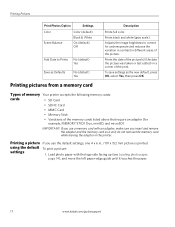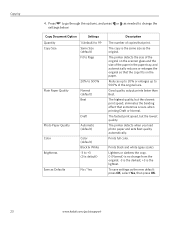Kodak ESP 5250 Support Question
Find answers below for this question about Kodak ESP 5250 - All-in-one Printer.Need a Kodak ESP 5250 manual? We have 4 online manuals for this item!
Question posted by gfcorfield on March 17th, 2014
My Printer Is Printing Colour Ink But Not Black Ink From The Computer.
Black ink is showing full
Current Answers
Related Kodak ESP 5250 Manual Pages
Similar Questions
Why Wont My Kodak 5200 Printer Print When Ink Is Full
(Posted by nivznets 10 years ago)
Can You Print Text In Black Ink When The Color Ink Cartridge Reads Empty?
Can you print text in BLACK INK when the COLOR INK cartridge reads empty? I almost never print color...
Can you print text in BLACK INK when the COLOR INK cartridge reads empty? I almost never print color...
(Posted by elliott621 11 years ago)
How Do I Print When Ink Is Low On My Kodal Esp 1.2?
The ink level is low (15% remaining) but not all gone. When I try to print the Kodak black spooler...
The ink level is low (15% remaining) but not all gone. When I try to print the Kodak black spooler...
(Posted by alan68418 11 years ago)
Refilled Colour Ink Cartridge, But Still Says It's Empty.
Why does my printer still say my colour ink cartridge is empty when I just put a new one in? Jenn...
Why does my printer still say my colour ink cartridge is empty when I just put a new one in? Jenn...
(Posted by jennalhill 11 years ago)
Uses Colour Ink Even Though I Print Only Black And White
Hi, I notice that my printer eats through colour cartridges even though I never print in colour. I ...
Hi, I notice that my printer eats through colour cartridges even though I never print in colour. I ...
(Posted by info59500 11 years ago)