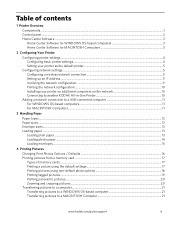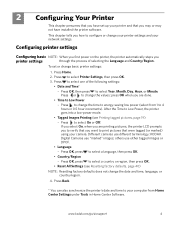Kodak ESP 5250 Support Question
Find answers below for this question about Kodak ESP 5250 - All-in-one Printer.Need a Kodak ESP 5250 manual? We have 4 online manuals for this item!
Question posted by bradabradl on December 9th, 2013
Where Do I Find The Security String For My Kodak Printer 5250
The person who posted this question about this Kodak product did not include a detailed explanation. Please use the "Request More Information" button to the right if more details would help you to answer this question.
Current Answers
Related Kodak ESP 5250 Manual Pages
Similar Questions
What Is The Security String For My Kodak Esp 5250
(Posted by SRrobcr 9 years ago)
Kokak Esp 5250 How Do I Enter Security String
(Posted by LUPnew 10 years ago)
How Do I Find My 'security String'
As I go through the set up it wants my security astring??
As I go through the set up it wants my security astring??
(Posted by lbleeker 12 years ago)
Where Do You Find The Security String For The Kodak Esp 7 Wireless Printer
(Posted by shill 12 years ago)
My Printer Is Asking Me To Enter A Security String. What Is A Security String?
(Posted by rlblommer 13 years ago)