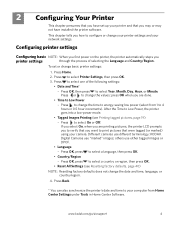Kodak ESP 5250 Support Question
Find answers below for this question about Kodak ESP 5250 - All-in-one Printer.Need a Kodak ESP 5250 manual? We have 4 online manuals for this item!
Question posted by neMar on July 10th, 2014
How Do You Set Your Kodak Esp 2150 Fax Machine For Confirmation Letter
The person who posted this question about this Kodak product did not include a detailed explanation. Please use the "Request More Information" button to the right if more details would help you to answer this question.
Current Answers
Related Kodak ESP 5250 Manual Pages
Similar Questions
Is Kodak Esp Office 2150 Fax Machine Compatible With Digital Service
(Posted by samcor 10 years ago)
How Do I Connect The Kodak Esp 2150 Printer To My Ipad2
(Posted by QWEjo 10 years ago)
Kodak Esp 2150 Printer Wont Print Blue Ink
(Posted by huguse 10 years ago)
Were Do You Put The Antenna Into The Printer If Its A 5250 Esp All In One Printe
(Posted by dawgill1 11 years ago)
I Have A New Fax Number, How Do I Change It On My Fax Machine, Kodak 6150?
just changed my fax number.How do i change it on the fax machine? so it can now receive faxes at the...
just changed my fax number.How do i change it on the fax machine? so it can now receive faxes at the...
(Posted by dokumama 12 years ago)