Kodak ESP 5250 Support Question
Find answers below for this question about Kodak ESP 5250 - All-in-one Printer.Need a Kodak ESP 5250 manual? We have 4 online manuals for this item!
Question posted by dupaDavi on May 2nd, 2014
How To Set The Kodak Esp 5250 To Print On Cardstock
The person who posted this question about this Kodak product did not include a detailed explanation. Please use the "Request More Information" button to the right if more details would help you to answer this question.
Current Answers
There are currently no answers that have been posted for this question.
Be the first to post an answer! Remember that you can earn up to 1,100 points for every answer you submit. The better the quality of your answer, the better chance it has to be accepted.
Be the first to post an answer! Remember that you can earn up to 1,100 points for every answer you submit. The better the quality of your answer, the better chance it has to be accepted.
Related Kodak ESP 5250 Manual Pages
User Manual - Page 1


KODAK ESP 5200 Series
All-in-One Printer
Rotate
Back Home
MS
SD/HC
MMC
Includes Information for the: ESP 5250 All-in-One Printer ESP 5260 All-in-One Printer
Extended User Guide
User Manual - Page 5


KODAK ESP 5200 Series All-in-One Printer
Connectivity ...46 Software support ...46 Physical specifications ...47 Warranty...47 System requirements...47 Safety information ...49 Regulatory compliance...51 FCC statement ...... electrical and electronic equipment labeling 52 ENERGY STAR® Qualified ...52 Warranty Information...53 Declaration of Conformity...54 Index
www.kodak.com/go/aiosupport
v
User Manual - Page 7


... Displays the previous screen
www.kodak.com/go/aiosupport
2 returns to be printed Selects a menu item, accepts a zoom setting, and lets you continue with..., scroll through pictures Enlarge or reduce the size of the displayed picture; Control panel
KODAK ESP 5200 Series All-in-One Printer
ESP 5250
1
All-in-One-Printer
2
Back
Home
10
3
9
OK
4
Rotate
Back Home
MS
SD/HC
MMC...
User Manual - Page 11


...). To connect to select Network Settings, then press OK. 3. Press Home. 2. NOTE: The Wi-Fi radio is appropriate for available wireless networks within range, then displays the list in -One Printer
Before you connect
You need:
• A laptop or desktop computer equipped with any of signal strength.
KODAK ESP 5200 Series All-in order...
User Manual - Page 13


...on your Internet service provider or router device manufacturer's documentation for more information. • To use WPS Connect. KODAK ESP 5200 Series All-in-One Printer
Using WPS to connect to select Generate ... 7. www.kodak.com/go/aiosupport
8 To connect to select Network Settings, then press OK. 3. Press to a network using WPS:
1. NOTE: The Wi-Fi radio is turned on the printer, make sure...
User Manual - Page 15


...(s) on your network, install the KODAK
printer on additional
All-in -One Printer software for the newer model. computers on each computer. d. If you are adding an ESP 5250 printer), you are connecting to select Network Settings, then press OK. 4.
If your wireless all -in -One Printer
Printing the network configuration
To print the current network configuration:
1. Select...
User Manual - Page 19


To load photo paper:
1. left paper-edge guide
Rotate
Back Home
MS
SD/HC
MMC
www.kodak.com/go/aiosupport
14
Move the paper forward until it touches the paper. Move the left paper-edge guide until it stops. 4.
...is 20 sheets of photo paper. Remove any paper from the tray. 2. Move the left paper-edge guide until it touches the paper. KODAK ESP 5200 Series All-in-One Printer 7.
User Manual - Page 23


... To print pictures with the logo side facing up (see Loading photo paper,
page 14), and move the left paper-edge guide
Rotate
Back Home
MS
SD/HC
MMC
memory card slot
2. left paper-edge guide
Rotate
Back Home
MS
SD/HC
MMC
memory card slot
3.
KODAK ESP 5200 Series All-in-One Printer 2.
User Manual - Page 25


.... KODAK ESP 5200 Series All-in . / 101 x 305 mm paper, or US letter or A4 paper. left paper-edge guide
Rotate
Back Home
MS
SD/HC
MMC
memory card slot
3. Press or to crop.
4. Insert the memory card into the memory card slot. Printing panoramic pictures
To print a panoramic picture, load 4 x 12 in -One Printer...
User Manual - Page 28
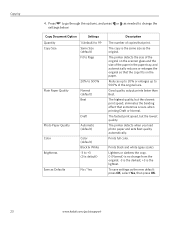
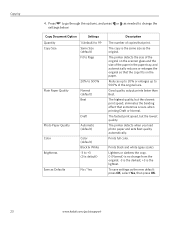
... when you load photo paper and sets Best quality automatically. The copy is the lightest.
Good quality output; The highest quality, but the lowest quality. The fastest print speed, but the slowest print speed; eliminates the banding effect that print.
Copying
4. The printer detects the size of the original on the scanner glass and the...
User Manual - Page 29


... when you load photo paper and sets Best quality automatically.
KODAK ESP 5200 Series All-in the paper tray, the printer automatically arranges the pictures to best fit the paper size. Press OK.
to +3 (0 is the lightest. prints faster than the paper in -One Printer
Changing copy photo options
To change the copy photo options:
1.
If...
User Manual - Page 33


... interpreted as separate files. Lift the scanner lid, and place the pictures face down on -screen instructions. Select the Picture tab.
7.
Click Printer Scan Settings.
6. KODAK ESP 5200 Series All-in-One Printer
Scanning multiple pictures simultaneously
Using Home Center Software, you can detect the separate pictures.
Close the lid. Open Home Center Software, then...
User Manual - Page 45


... reset printer settings to select Maintenance.
3. Press to factory defaults," press OK. Press Home. 2. The LCD shows approximate levels of ink in -One Printer
Monitoring and adjusting printer performance
From the control panel, you can perform many tasks to help you keep the printer functioning well.
Checking ink levels
To check the ink levels: 1.
KODAK ESP 5200...
User Manual - Page 47


.... • Make sure the paper in -one printer, then Paper jam. Select All-in-one printer, then Print Quality (missing colors, blank prints, etc).
• Check that KODAK Ink Cartridge(s) are installed.
For more troubleshooting information, go to www.kodak.com/go /esp5250support. KODAK ESP 5200 Series All-in-One Printer
Problem Image quality problems
Ink cartridge problems
Paper...
User Manual - Page 49


... Dates to Prints Color Scene Balance
Photo Printing Features
Up to 99 (may vary for KODAK Photo Papers with barcode
KODAK PERFECT TOUCH Technology with Home Center Software
Yes, No
Color, Black-and-white
On, Off
www.kodak.com/go/aiosupport
44 9 Product and Safety Specifications
Specifications for this KODAK ESP 5200 Series All-in-One Printer are...
User Manual - Page 51


...x 15 cm to 12 mil (290 gsm) 20 envelopes 4 x 6 in -One Printer
Paper tray features
Paper Capacity Tray Size
Paper Tray Features 100 sheets of 20 lb plain ...MS/Duo, MMC, SDHC) Image printing supports JPEG (EXIF v2.2); KODAK ESP 5200 Series All-in . does not support progressive JPEG format One rear device port (high speed) USB 2.0, DPOF (Tagged image printing), MIPC 802.11b/g, WPS
Software ...
User Manual - Page 57


... dBa.
Contact your person. service marks. This equipment is not intended for an uncontrolled environment. KODAK ESP 5200 Series All-in-One Printer
Industry Canada (IC) Radiation Exposure Statement This equipment complies with IC radiation exposure limits set forth for use in the work place in accordance with a minimum distance of 20 cm between...
User Manual - Page 59


... In addition, it complies with the requirements of Conformity
KODAK ESP 5200 Series All-in-One Printer
Manufacturer's Name: Manufacturer's Address:
Eastman Kodak Company 16275 Technology Drive San Diego, CA 92127, USA
Declares our sole responsibility that the product
Product Name: Power adapters: Radio Module Number:
KODAK ESP 5250 All-in a typical configuration. Declaration of the Low...
User Manual - Page 61


KODAK ESP 5200 Series All-in Home Center Software, 27 multiple pictures simultaneously, 28
Service agreements, 29 Settings
basic printer, 4 wireless network, 5
www.kodak.com/go/aiosupport
56 See Tagged images Media supported, 48 Memory card slot, 1 Memory cards
printing pictures from, 17 types compatible with printer, 17 Monitoring printer performance, 40
N
Navigation buttons, 2 Network ...
User Guide - Page 5


Control panel
KODAK ESP 5200 Series All-in-One Printer 1
2
10
3
9
4
5 8 7
6
Feature 1 LCD 2 On/Off button 3 Home button 4 Navigation buttons 5 Zoom buttons 6 Start button 7 Cancel button 8 Rotate button 9 OK button
10 Back button
Description Displays pictures, messages, and menus; lifts for easy viewing Turns the printer on or off Displays the main menu, and toggles...
Similar Questions
Why Wont Kodak Esp 5250 Print Word Documents
(Posted by courttron 10 years ago)
Why Won't My Kodak Esp 5250 Print Without Color
(Posted by amirhmug 10 years ago)
Why Wont Esp 5250 Print When It Has Full Cartridges
(Posted by bsjwsii7 10 years ago)
Will The Kodak Esp 5250 Print On Cardstock
(Posted by bogbbi 10 years ago)
How To Make Kodak Esp 5250 Print In Black And White
(Posted by Madr 10 years ago)

