Kodak ESP 5250 Support Question
Find answers below for this question about Kodak ESP 5250 - All-in-one Printer.Need a Kodak ESP 5250 manual? We have 4 online manuals for this item!
Question posted by boatKI on December 27th, 2013
Why Wont Kodak 5210 Print When Showing 3508 Error
The person who posted this question about this Kodak product did not include a detailed explanation. Please use the "Request More Information" button to the right if more details would help you to answer this question.
Current Answers
There are currently no answers that have been posted for this question.
Be the first to post an answer! Remember that you can earn up to 1,100 points for every answer you submit. The better the quality of your answer, the better chance it has to be accepted.
Be the first to post an answer! Remember that you can earn up to 1,100 points for every answer you submit. The better the quality of your answer, the better chance it has to be accepted.
Related Kodak ESP 5250 Manual Pages
User Manual - Page 3
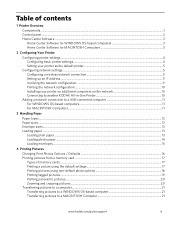
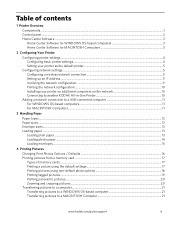
... network settings ...5 Configuring a wireless network connection ...5 Setting up an IP address...9 Verifying the network configuration...9 Printing the network configuration ...10 Installing your printer on additional computers on the network 10 Connecting to another KODAK All-in-One Printer 10
Adding a network connection to a USB-connected computer 11 For WINDOWS OS-based computers...11 For...
User Manual - Page 4


... MACINTOSH Computer 28
7 Maintaining Your Printer General care and cleaning...29 Cleaning the... the printhead ...35 Upgrading the printer software and firmware ...39 Upgrading ... MACINTOSH Computer 39 Monitoring and adjusting printer performance ...40 Checking ink levels...40...Specifications Specifications and features ...44 Print performance ...44 Photo printing features ...44 Copy document features ...
User Manual - Page 6


In addition, this printer supports networking, letting you print, copy, and scan pictures and documents. 1 Printer Overview
This printer lets you access the printer over a wireless (Wi-Fi) ... Control panel 4 LCD 5 USB port 6 Power cord connection port 7 Rear-access cleanout area 8 Printer access door
9 Printhead with ink cartridges installed 10 Right paper-edge guide 11 Paper tray 12 Paper ...
User Manual - Page 7


Control panel
KODAK ESP 5200 Series All-in-One Printer
ESP 5250
1
All-in-One-Printer
2
Back
Home
10
3
9
OK
4
Rotate
Back Home
MS
SD/HC
MMC
8
Zoom...printed Selects a menu item, accepts a zoom setting, and lets you continue with the current operation Displays the previous screen
www.kodak.com/go/aiosupport
2 with the zoom function, changes the orientation of the red box that shows...
User Manual - Page 8


... Center Software
Home Center Software for service personnel. print a test page, align and clean the printhead, and initiate an upload of diagnostic data for MACINTOSH Computers
On a MACINTOSH Computer, Home Center Software has three panes: Select, Tools, and Maintenance.
Clicking one printer from the KODAK Web site and view the status of software...
User Manual - Page 9
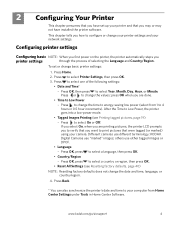
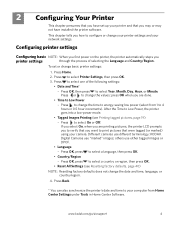
... DPOF.
• Language - KODAK Digital Cameras use "marked" images;
Press OK, press to select Year, Month, Day, Hour, or Minute. Press or to change the time to energy-saving low power (select from Home Center Settings under Tools in 0.5 hour increments). press OK when you are printing pictures, the printer LCD prompts you...
User Manual - Page 10


....
IMPORTANT: For all -in-one printer your default printer. In the Hardware section, click Print & Fax. 3. Configuring Your Printer
Setting your printer as the default printer
If you have more than one printer, and after installation your all-in-one printer was not the default printer, you can connect your printer, and select Set as Default Printer. Select Start > Control Panel...
User Manual - Page 15


...; Select Network - When driver installation is connected to a newer model printer (for the newer model. Click Print & Fax.
computers on the
network
Connecting to If you are connecting to another KODAK ESP 7 printer and now you are adding an ESP 5250 printer), you are connecting to your printer is detected, driver installation begins. If you must install the All...
User Manual - Page 16


... Configuring a wireless network connection, page 5.
5. Select Start > All Programs > Kodak > Kodak Printer Network Setup Utility. 7.
On the printer control panel, press Home.
3. Click Print & Fax.
7. Select Yes, my printer is listed, then click Next. Click the + sign to add the printer.
8. Configuring Your Printer
Adding a network connection to a USB-connected computer
You can change...
User Manual - Page 17
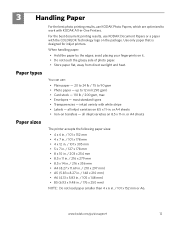
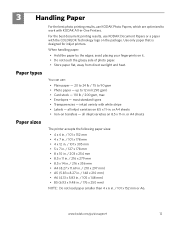
.... all inkjet varieties on 8.5 x 11-in . For the best document printing results, use KODAK Document Papers or a paper with white stripe • Labels - You can... and heat.
Use only paper that is designed for inkjet printers.
www.kodak.com/go/aiosupport
12 most standard types • Transparencies - or A4 sheets
The printer accepts the following paper sizes: • 4 x 6 ...
User Manual - Page 21
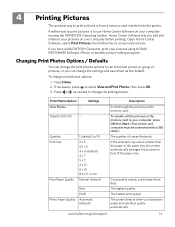
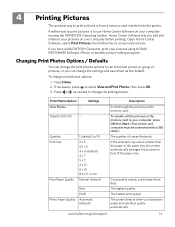
...;
Press Home. 2.
Settings
Transfer All to select View and Print Photos, then press OK. 3. www.kodak.com/go/aiosupport
16 Open Home Center Software, select Print Pictures, then follow the on the memory card.
If necessary, press to PC -- The printer detects when you have a MACINTOSH Computer, print your computer running the WINDOWS Operating System...
User Manual - Page 22
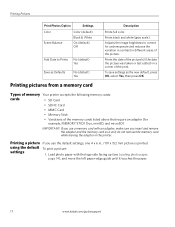
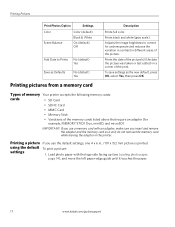
... paper-edge guide until it touches the paper.
17
www.kodak.com/go/aiosupport using the default To print a picture:
settings
1. Prints the date of the picture(s) (the date the picture was taken or last edited) in the printer.
Prints black and white (gray scale).
Printing a picture If you insert and remove the adapter and the...
User Manual - Page 23


Press Start to print. 4.
Press Back. 3. Press OK. KODAK ESP 5200 Series All-in-One Printer 2.
Press or to display the picture you want to begin printing. IMPORTANT: To prevent loss of color, or a date on the print):
photo options
1. left paper-edge guide
Rotate
Back Home
MS
SD/HC
MMC
memory card slot
3. left paper-edge...
User Manual - Page 24
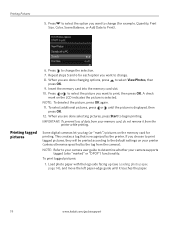
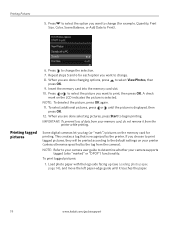
... the picture is recognized by the tag from the printer while printing. Press to select the option you want to change (for example, Quantity, Print Size, Color, Scene Balance, or Add Date to print, then press OK. When you choose to print tagged pictures, they will be printed according to determine whether your memory card, do...
User Manual - Page 25


... cropping lets you want to enlarge the picture on the LCD. KODAK ESP 5200 Series All-in . / 101 x 305 mm paper, or US letter or A4 paper.
left paper-edge guide
Rotate
Back Home
MS
SD/HC
MMC
memory card slot
3. When the "Print tagged images?" A red box shows the area that will be...
User Manual - Page 26


... and with the picture, press OK. Insert the memory card into the memory card slot on the printer. 2. Press Back. 3. Press Start. 7. Press to select Transfer All to complete the transfer.
21
www.kodak.com/go/aiosupport Printing Pictures
NOTE: You can transfer .jpg, .mov, and .wav files from a memory card in the...
User Manual - Page 47


... paper tray. Select All-in the tray is free of the printer) • Printer model number (located on the package.
• Make sure the paper is loaded correctly. KODAK ESP 5200 Series All-in-One Printer
Problem Image quality problems
Ink cartridge problems
Paper jam
Error messages or other problems you cannot resolve
Possible Solutions
•...
User Manual - Page 1


Start Here 5200 Series
All-in-One Printer
Rotate
Back Home
MS
SD/HC
MMC
Print Copy Scan
Includes Information on the: ESP 5250 All-in-One Printer ESP 5260 All-in-One Printer
Note: A USB 2.0 cable is required to your local retailer. Available in -One Printer to connect your KODAK All-in the KODAK Store or see your WINDOWS or MACINTOSH OS Computer.
User Manual - Page 16


... operate as expected,
please do not return it to download the latest files. Eastman Kodak Company Rochester, NY 14650 U.S.A. © Eastman Kodak Company, 2009 MC/MR/TM: Kodak.
1K5813
Printed in -One Printer. Do the following steps to www.kodak.com/go /usbcable or at your printer, and view Frequently Asked Questions (FAQs), Step-by unplugging the...
User Guide - Page 14


.../go/esp5210support www.kodak.com/go/esp5250downloads or www.kodak.com/go/esp5210downloads www.kodak.com/go/manuals
Contact Kodak at www.kodak.com/go /esp5210support, then type your error code or message. Troubleshooting
Problem
Possible Solutions
Paper jam
• Check for paper in the rear-access cleanout area. • Open the printer access door and gently...
Similar Questions
Kodak Esp 5250 Won't Print, Showing Idle
(Posted by jlTLOTZ 9 years ago)
Can I Print With A 3508 Error Code
(Posted by devaledi 9 years ago)
Kodak Esp 5250 Why Wont It Print Just Black
(Posted by BCORfe 10 years ago)
Error 3501 Shows On The Printer But If I Do What It Tells Me It Doesn't Work
(Posted by JasNex 12 years ago)
Error Code 30. My Printer Shows An Error 30 And Willnot Print
(Posted by guestj51 12 years ago)

