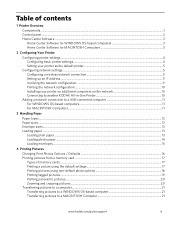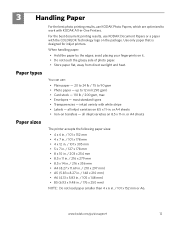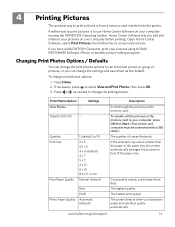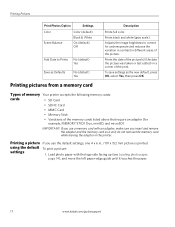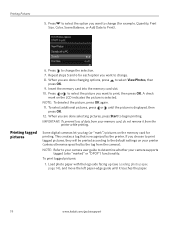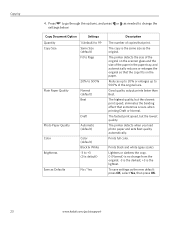Kodak ESP 5250 Support Question
Find answers below for this question about Kodak ESP 5250 - All-in-one Printer.Need a Kodak ESP 5250 manual? We have 4 online manuals for this item!
Question posted by jbnick on October 25th, 2012
Why Will The 5250 Printer Not Print Text And Photos Togather Frao Microsoft Wors
The person who posted this question about this Kodak product did not include a detailed explanation. Please use the "Request More Information" button to the right if more details would help you to answer this question.
Current Answers
Related Kodak ESP 5250 Manual Pages
Similar Questions
Why Won't My Kodak Esp 5250 Printer Print Correctly
(Posted by lgraybr 9 years ago)
How To Make My Kodak Esp 5250 Printer Print With A Empty Color Cartrige
(Posted by Daken 10 years ago)
Why Is My Kodak Esp 6150 Printer Printing Blurry Photos
(Posted by ptinamelis 10 years ago)
My Printer Is Leaving Vertical Lines When I Print A Photo.
I have cleaned the head of my Kodak 7250ESP run a test sheet and still when I print a photo there ar...
I have cleaned the head of my Kodak 7250ESP run a test sheet and still when I print a photo there ar...
(Posted by marabob 12 years ago)