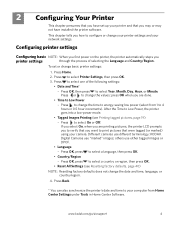Kodak ESP 5250 Support Question
Find answers below for this question about Kodak ESP 5250 - All-in-one Printer.Need a Kodak ESP 5250 manual? We have 4 online manuals for this item!
Question posted by aandjblanch on October 26th, 2012
Paper Jam Code 3533
JAM CODE CONTINUALLY APPEARS EVEN AFTER REMOVING COVER AND CHECKING NO PAPER PRESENT. TRIED HOME CENTRE/PRINTER SETUP UTILITY - MESSAGE 'PRINTER NOT IN STALLED.
RERAN AIO PRINTER SOFTWARE - PRINTER INSTALLED - SAME ERROR CODE APPEARS.
Current Answers
Related Kodak ESP 5250 Manual Pages
Similar Questions
Kodak Esp 5250 How To Reinstall Rear Access Cover
(Posted by bongkal 10 years ago)
Kodak Printer Esp6150 Error Code 6202, What Do I Do?
(Posted by dfix 11 years ago)
Missing Esp 9250 Aio Home Centre Software Icon
Since downloading the new software for the ESP 9250, the Home Centre s/w has vanished together with ...
Since downloading the new software for the ESP 9250, the Home Centre s/w has vanished together with ...
(Posted by dmsheldon 11 years ago)
Why Does My Printer Register Error Code 3508 After New Color Cartridge Installed
(Posted by rdj454 12 years ago)
I Have A New 5200 Series Printer Installed. Color Photos Print All In Pink.
About 1/4 in. at bottom of photo prints in correct color.
About 1/4 in. at bottom of photo prints in correct color.
(Posted by pjblatt 13 years ago)