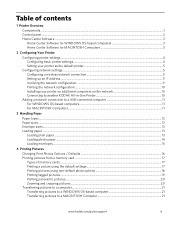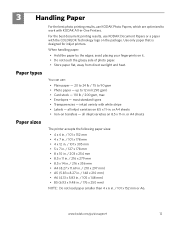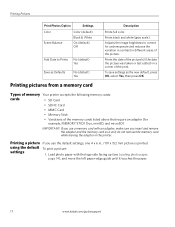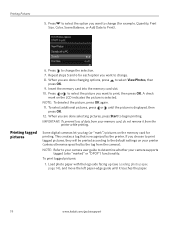Kodak ESP 5250 Support Question
Find answers below for this question about Kodak ESP 5250 - All-in-one Printer.Need a Kodak ESP 5250 manual? We have 4 online manuals for this item!
Question posted by Anonymous-70513 on August 13th, 2012
The Paper Has Jammed In My 5250 Printer. I Have Removed All The Paper I Can But
I cannot reach the remaining paper
Current Answers
Related Kodak ESP 5250 Manual Pages
Similar Questions
How To Remove Rear Access Cover Kodak Esp 5250
(Posted by sadoo 10 years ago)
How To Remove Printhead Carriage Of Kodak Esp 5250
(Posted by luodela 10 years ago)
Which Printer To Add Esp 5250 Do I Add To My Mac
(Posted by togcern 10 years ago)
Error Code Print Head Jam Cleaned Printer And Ink And Ok
I have a 7250 printer and reprint head carriage jam keeps occurring I have taken the carriage out an...
I have a 7250 printer and reprint head carriage jam keeps occurring I have taken the carriage out an...
(Posted by NeilHorsley 10 years ago)
5250 Printer Says It Has A Paper Jam. Cleared But Still Showing Error Code 352
I have tried numerous times to get rid of the message "error 3528" but it still doesn't want to prin...
I have tried numerous times to get rid of the message "error 3528" but it still doesn't want to prin...
(Posted by snagzndaisy 11 years ago)