Kodak ESP 5250 Support Question
Find answers below for this question about Kodak ESP 5250 - All-in-one Printer.Need a Kodak ESP 5250 manual? We have 4 online manuals for this item!
Question posted by jimcem on July 31st, 2012
Print Coming Out Fudged Or No Print At All
kodak esp5250
print coming out fudged or not at all
Current Answers
There are currently no answers that have been posted for this question.
Be the first to post an answer! Remember that you can earn up to 1,100 points for every answer you submit. The better the quality of your answer, the better chance it has to be accepted.
Be the first to post an answer! Remember that you can earn up to 1,100 points for every answer you submit. The better the quality of your answer, the better chance it has to be accepted.
Related Kodak ESP 5250 Manual Pages
User Manual - Page 3
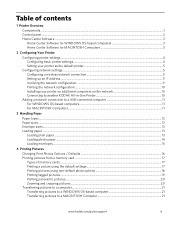
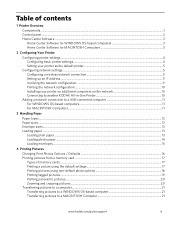
... network settings ...5 Configuring a wireless network connection ...5 Setting up an IP address...9 Verifying the network configuration...9 Printing the network configuration ...10 Installing your printer on additional computers on the network 10 Connecting to another KODAK All-in-One Printer 10
Adding a network connection to a USB-connected computer 11 For WINDOWS OS-based computers...11 For...
User Manual - Page 4


... MACINTOSH Computer 28
7 Maintaining Your Printer General care and cleaning...29 Cleaning the... the printhead ...35 Upgrading the printer software and firmware ...39 Upgrading ... MACINTOSH Computer 39 Monitoring and adjusting printer performance ...40 Checking ink levels...40...Specifications Specifications and features ...44 Print performance ...44 Photo printing features ...44 Copy document features ...
User Manual - Page 7


... of the picture to the menu; lifts for easy viewing Turns the printer on or off Displays the main menu, and toggles between screens Used ...printed Selects a menu item, accepts a zoom setting, and lets you continue with the current operation Displays the previous screen
www.kodak.com/go/aiosupport
2 Control panel
KODAK ESP 5200 Series All-in-One Printer
ESP 5250
1
All-in-One-Printer...
User Manual - Page 10


...Control Panel > Printers and Faxes. 2. Select Start > Control Panel > Hardware and Sound > Devices and Printers. 2. Select your printer from the printer control panel.
... printer software, insert the software CD that came with a wireless connection, your printer may be listed twice. connection
5
www.kodak.com/go /inkjetnetworking.
In the Hardware section, click Print...
User Manual - Page 15


... already have an another KODAK ESP 7 printer and now you are adding an ESP 5250 printer), you are connecting to an older model:
• On a WINDOWS OS-based computer: a. When your printer is not listed, then click Next. • From the drop-down list, select your network, install the KODAK
printer on additional
All-in -One Printer
Printing the network configuration...
User Manual - Page 23


..., use the navigation buttons to select View and Print Photos. 4. Press Back. 3.
Load photo paper with options other than the default settings (such as a different
using non-default print size, black-and-white instead of data from your memory card, do not remove it touches the paper.
KODAK ESP 5200 Series All-in-One Printer 2.
User Manual - Page 25


... crop window matches the
aspect ratio of your picture.
KODAK ESP 5200 Series All-in . / 101 x 305 mm paper, or US letter or A4 paper. left paper-edge guide until it touches the paper.
2. Printing panoramic pictures
To print a panoramic picture, load 4 x 12 in -One Printer 2. Load photo paper with the logo side facing up...
User Manual - Page 29


KODAK ESP 5200 Series All-in the paper tray, the printer automatically arranges the pictures to 99
2 x 3 3.5 x 5 4 x 6 (default) 4 x 7 5 x 7 4 x 12 8 x 10 8.5 x 11 or A4
Normal (default)
Best
The number of copies that print. to +3 (0 is default)
No / Yes
Prints black and white (gray scale).
Brightness Save as Defaults
Black & White -3 to select Copy Photo.
4. If necessary, press...
User Manual - Page 46


...; Make sure you are using a USB cable, make sure the: -
For more troubleshooting information, go to:
• www.kodak.com/go/itg to use our Step-by power cycling the printer: Turn off your printer. - firewall (excluding WINDOWS Firewall) is transmitting data. - 8 Troubleshooting
Basic troubleshooting
Some problems can be resolved quickly by -Step...
User Manual - Page 47


...-in-one printer, then Paper jam. KODAK ESP 5200 Series All-in-One Printer
Problem Image quality problems
Ink cartridge problems
Paper jam
Error messages or other problems you do not overload the paper tray. www.kodak.com/go /esp5250support. Select All-in-one printer, then Print Quality (missing colors, blank prints, etc).
• Check that KODAK Ink Cartridge...
User Manual - Page 48


... ready
Wi-Fi status light
Power light Off Blinks continuously Blinks intermittently
On
What it means
• The printer is a working connection between the printer and a wireless network.
43
www.kodak.com/go/aiosupport
There are two status lights on and there is turned off , and run the WiFi Setup Wizard (see Configuring...
User Manual - Page 49


... Dates to Prints Color Scene Balance
Photo Printing Features
Up to 99 (may vary for KODAK Photo Papers with barcode
KODAK PERFECT TOUCH Technology with Home Center Software
Yes, No
Color, Black-and-white
On, Off
www.kodak.com/go/aiosupport
44 9 Product and Safety Specifications
Specifications for this KODAK ESP 5200 Series All-in-One Printer are...
User Manual - Page 51


... of purchase
Connectivity
Protocols Supported Devices Supported
Image Formats Supported
Number of USB Ports Protocols Supported Wi-Fi Technology Supported
Connectivity USB 2.0, DPOF, MIPC WINDOWS OS-based and MACINTOSH Computers, memory cards (SD, MS/Duo, MMC, SDHC) Image printing supports JPEG (EXIF v2.2); KODAK ESP 5200 Series All-in-One Printer
Paper tray features
Paper...
User Manual - Page 61


KODAK ESP 5200 Series All-in Home Center Software, 27 multiple pictures simultaneously, 28
Service agreements, 29 Settings
basic printer, 4 wireless network, 5
www.kodak.com/go/aiosupport
56 See Tagged images Media supported, 48 Memory card slot, 1 Memory cards
printing pictures from, 17 types compatible with printer, 17 Monitoring printer performance, 40
N
Navigation buttons, 2 Network ...
User Manual - Page 1


Start Here 5200 Series
All-in-One Printer
Rotate
Back Home
MS
SD/HC
MMC
Print Copy Scan
Includes Information on the: ESP 5250 All-in-One Printer ESP 5260 All-in-One Printer
Note: A USB 2.0 cable is required to connect your KODAK All-in the KODAK Store or see your WINDOWS or MACINTOSH OS Computer. Available in -One Printer to your local retailer.
User Manual - Page 5


b.
d. Repeat steps 4a - 4d with the color ink cartridge.
www.kodak.com/go/aiosupport
5 c. Press down on the ink cartridge until you hear it click into the printhead.
Rotate
Back Home
MS
SD/HC... bag. e. 4 Inserting the Ink Cartridge
a. Insert the black ink cartridge into position.
Carefully remove and discard the orange cap. Close the printer access door and press OK.
User Manual - Page 14


... or mechanical hazards.
• Keep ink cartridges out of reach of controls, adjustments, or procedures other than those controls covered in -one printer from the power outlet and contact Kodak at www.kodak.com/go/contact for further instructions. • For added protection from damage during a lightning storm, or any time when your...
User Guide - Page 5


Control panel
KODAK ESP 5200 Series All-in-One Printer 1
2
10
3
9
4
5 8 7
6
Feature 1 LCD 2 On/Off button 3 Home button 4 Navigation buttons 5 Zoom buttons 6 Start button 7 Cancel button 8 Rotate button 9 OK button
10 Back button
Description Displays pictures, messages, and menus; lifts for easy viewing Turns the printer on or off Displays the main menu, and toggles...
User Guide - Page 9


... all
models). Home Center Software lets you can print pictures from your KODAK Printer. 4. In the Print window, select your computer:
1. Printing pictures from :
• A memory card inserted into a memory card slot • An iPhone/iPod Touch or BLACKBERRY Device (may not be available with WINDOWS OS.
You can print pictures with MAC OS).
For information, go...
User Guide - Page 13


.... Use the following information to the AC adapter and is plugged into an
outlet or power strip.
• Make sure that your printer is plugged in -one
printer, then Print Quality (missing colors, blank prints, etc).
• Check that KODAK Ink Cartridge(s) are installed. the Wi-Fi connectivity LED is transmitting data. -
Do not use...
Similar Questions
Kodak 5200 Printer Won't Print From Pc
(Posted by tesjca 10 years ago)
Kodak Printer Heads
hi i was wondering is there a way to clean the heads on a kodak 5250 printer or do i have to replace...
hi i was wondering is there a way to clean the heads on a kodak 5250 printer or do i have to replace...
(Posted by loisty01 10 years ago)
How To Fix A Stuck Printer Cartridge Model Esp 7250
(Posted by gemindo 10 years ago)
Which Printer To Add Esp 5250 Do I Add To My Mac
(Posted by togcern 10 years ago)
Were Do You Put The Antenna Into The Printer If Its A 5250 Esp All In One Printe
(Posted by dawgill1 11 years ago)

