Kodak ESP 7 Support Question
Find answers below for this question about Kodak ESP 7 - All-in-one Printer.Need a Kodak ESP 7 manual? We have 3 online manuals for this item!
Question posted by wilJackan on February 18th, 2014
How To Repair Kodak Esp 7 Printhead
The person who posted this question about this Kodak product did not include a detailed explanation. Please use the "Request More Information" button to the right if more details would help you to answer this question.
Current Answers
There are currently no answers that have been posted for this question.
Be the first to post an answer! Remember that you can earn up to 1,100 points for every answer you submit. The better the quality of your answer, the better chance it has to be accepted.
Be the first to post an answer! Remember that you can earn up to 1,100 points for every answer you submit. The better the quality of your answer, the better chance it has to be accepted.
Related Kodak ESP 7 Manual Pages
User Guide - Page 3


... Getting Help
Help menu ...1 Getting answers to frequently-asked questions...2 Contacting Kodak Customer Service & Support...2
Support at Kodak.com...2
2 Printer Overview
All-in-one printer features...3 Major components of the ESP 7 all-in-one printer 4 Support for connecting digital memory devices to the printer 5
Memory card slots ...5 Memory cards supported...5 USB host port...6 Control panel...
User Guide - Page 11


... from a Windows or Macintosh computer connected to the printer via Kodak's Home Center Software, which installs during the printer setup process. All-in -One Printer allows you to print, copy, and scan images and documents.
2 Printer Overview
The KODAK ESP 7 All-in -one printer features
This printer includes:
• A printhead system with push buttons, light indicators, and a 3-inch...
User Guide - Page 13


...-connected devices for connecting digital memory devices to the printer
Your printer allows you may damage the card. insert and use only one device is on any of them simultaneously, the printer cannot ...the printer is connected at a time. MS Memory Stick, Memory Stick Pro and Magic Gate -
CF Compact Flash type I and type II, including micro drives - KODAK ESP 7 All-in-One Printer
...
User Guide - Page 17


KODAK ESP 7 All-in-One Printer
Using the 4-way navigation buttons
NOTE: The OK button is located in the center of each one. ... panel scrolls through the images.
• Continuing to press any of zooming when a photo is displayed on a portable memory storage device such as a USB drive, pressing the or the button allows you have selected a photo or document shown on your camera or portable...
User Guide - Page 23


... sensor failure.
improperly inserted in the None.
Ink cartridge(s) not installed. KODAK ESP 7 All-in-One Printer
Light Status Off Blinks (slow) The LCD screen describes the error. Too many image sources. Printhead not installed. Unable to read memory card or USB host device. Paper size or type mismatch. None. Paper jam.
Change ink cartridge...
User Guide - Page 47


... connected devices.
You need to set Plain Paper Quality to the best available quality for images printed on photo paper. www.kodak.com/go/aiosupport
39 bThis printer is On. KODAK ESP 7 All-in-One Printer
Print ...Black & White
or
On
Off
or
No
Yes
OK
aYour printer automatically adjusts the print output to Draft, Normal or Best only when printing images or documents on plain...
User Guide - Page 49


...photo first.
2. the check mark is automatically deselected after it has been printed. www.kodak.com/go/aiosupport
41 Load the paper tray with the image shown, you can press until... memory card or portable USB device which have not yet been selected, hold down . 3. If you want is selected. 9. Press Start to select the photo. KODAK ESP 7 All-in-One Printer
1. Holding down the OK ...
User Guide - Page 51


... image automatically using the least amount of 10 meters (32.8 feet) between Bluetooth devices, as they can be sent from your device's interface. KODAK ESP 7 All-in the list, with a name starting with ESP. (Your device may not work reliably beyond this printer automatically lays out multiple photos using the default settings.
You must first "pair" the...
User Guide - Page 53


... files, from a digital camera, memory card, device connected to PC is shown in -One Printer
6.
A sample of image files (400 or more) stored on the LCD
screen. 3.
If you want to the printer. Press OK.
9. Likewise, Kodak recommends transferring large groups of the menu is highlighted, and click OK.
KODAK ESP 7 All-in the illustration below.
7.
User Guide - Page 63


... the lid.
2. KODAK ESP 7 All-in the printer. Dry the glass with a nonabrasive glass cleaner.
3. WARNING: Do not use harsh or abrasive cleaners or organic solvents on the glass. Do not use paper-based wipes, as they can accumulate on the glass, as these might seep under the glass and damage the device. 1. dust...
User Guide - Page 65


... Center Help panel by lifting from the dock, and click Maintenance, and then click Nozzle Correction or Printhead Alignment. Macintosh: Open Home Center window from the recessed hand-holds on . 2. Maintenance options
KODAK ESP 7 All-in the printer software. CAUTION:
For the best quality prints, store ink cartridges in locations where the temperature does...
User Guide - Page 67


KODAK ESP 7 All-in-One Printer
CAUTION:
Insert the ink cartridge immediately to prevent any drying of the ink. 6.
Press down on the tab until you hear a click and feel the latch snap into the printhead.
8. www.kodak.com/go/aiosupport
59 Discard the orange cap.
7. Insert the ink cartridge into position. Remove the orange cap...
User Guide - Page 69


... carriage. Remove both ink cartridges. Pinch the latch on the top of the printhead.
5. www.kodak.com/go/aiosupport
61 Unlatch the printhead by lifting the rectangular latch on the ink cartridge with your thumb and forefinger and lift it out of the ink.
4.
KODAK ESP 7 All-in-One Printer
1 Printhead 2 Color ink cartridge 3 Black ink cartridge
3.
User Guide - Page 71


Remove and discard the black plastic casing and the orange protective cap.
8. KODAK ESP 7 All-in-One Printer 7. Place the new printhead into the carriage.
www.kodak.com/go/aiosupport
63
User Guide - Page 79


... then remove the black and color ink cartridges.
2. NOTE: See Replacing the printhead, page 60for illustrated instructions for your Kodak All-in-One printer. www.kodak.com/go/aiosupport
71 To check the paper
1. Reinsert the printhead and ink cartridges. KODAK ESP 7 All-in-One Printer
No paper feed
Probable Cause The paper tray may be empty, or...
User Guide - Page 81


... the most recent version of the User Guide from the printer to Macintosh OS 10.5.2.
User guide on G5 processors.
KODAK ESP 7 All-in-One Printer
• Close any unnecessary software applications, and minimize any messages on the screen that there are using
your printer (see Device not recognized, page 68). • Make sure your system...
User Guide - Page 85
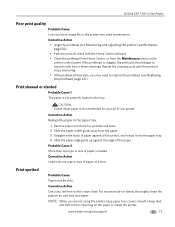
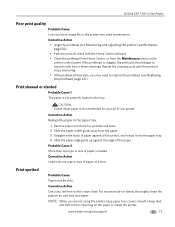
... the printhead is loaded. Repeat the cleaning cycle until the printout stops improving. • If the problem still persists, you are not using the printer, keep paper tray covers closed to wipe clean.
Corrective Action Use a dry, lint-free cloth to keep dust and debris from collecting on the
printer control panel. KODAK ESP 7 All...
User Guide - Page 89


... the All-in-One printer and the hub or router • Cables to the documentation that came with your card. KODAK ESP 7 All-in-One Printer
Network troubleshooting
Wired network ...sure your LAN card. In the System Properties dialog box, click the Hardware tab. 4. Click Device Manager. 5.
Corrective Action Verify the setup of your LAN card appears in the list. The System...
User Guide - Page 91


...Kodak AiO Network Discovery Service (C:\Program Files\Kodak\Printer\Center\EKDiscovery.exe)
Kodak AiO Device Service (C:\Program Files\Kodak\Printer\Center\KodakSvc.exe)
Kodak AiO Home Center (C:\Program Files\Kodak\Printer\Center\AiOHomeCenter.exe)
Go to www.kodak... of the top rated firewall security programs on .
KODAK ESP 7 All-in-One Printer
To make sure your PC, manually allow inbound and...
User Guide - Page 93


... telephone, microwave, or other computers and to the printer. KODAK ESP 7 All-in-One Printer
No IP address with cable modem (without a router)
Probable Cause
If you must use AutoIP to assign IP addresses to the other device that emits radio signals transmitting at 2.4 GHz.
NOTE: Devices like wireless speakers or wireless gaming accessories can verify...
Similar Questions
How To Clean A Kodak Esp 9 Printhead At Home
(Posted by mkhawchebah 9 years ago)
How To Clean My Kodak Esp 9250 Printhead
(Posted by Deblumi 9 years ago)
Where To Purchase A New Printhead For My Kodak Esp 7250
(Posted by fosjocki 10 years ago)

