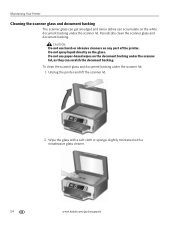Kodak ESP 7250 Support Question
Find answers below for this question about Kodak ESP 7250 - All-in-one Printer.Need a Kodak ESP 7250 manual? We have 4 online manuals for this item!
Question posted by Mmrdutea on October 23rd, 2013
Kodak 7250 How To Clean Printer Heads
The person who posted this question about this Kodak product did not include a detailed explanation. Please use the "Request More Information" button to the right if more details would help you to answer this question.
Current Answers
Related Kodak ESP 7250 Manual Pages
Similar Questions
How To Clean Printer Head On Kodak Esp 6150 Printer
(Posted by jacoeda1 10 years ago)
How To Fix A Stuck Printer Cartridge Model Esp 7250
(Posted by gemindo 10 years ago)
Why Can't I Install Printer Head On A Kodak Esp 7250
(Posted by alvenazw 10 years ago)
Error Code Print Head Jam Cleaned Printer And Ink And Ok
I have a 7250 printer and reprint head carriage jam keeps occurring I have taken the carriage out an...
I have a 7250 printer and reprint head carriage jam keeps occurring I have taken the carriage out an...
(Posted by NeilHorsley 10 years ago)
Kodak Esp 7250 Clean Printer Head
(Posted by alliesavae1 11 years ago)