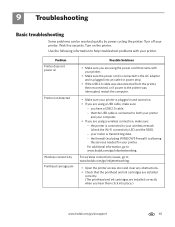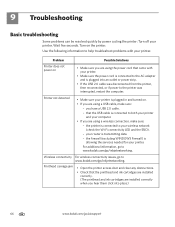Kodak ESP Office 6150 Support Question
Find answers below for this question about Kodak ESP Office 6150 - All-in-one Printer.Need a Kodak ESP Office 6150 manual? We have 5 online manuals for this item!
Current Answers
Answer #1: Posted by BusterDoogen on February 5th, 2015 7:14 AM
I hope this is helpful to you!
Please respond to my effort to provide you with the best possible solution by using the "Acceptable Solution" and/or the "Helpful" buttons when the answer has proven to be helpful. Please feel free to submit further info for your question, if a solution was not provided. I appreciate the opportunity to serve you!
Related Kodak ESP Office 6150 Manual Pages
Similar Questions
what do I do when I keep getting code 3527 - Printhead carriage jam?
It says there is aprinthead carriage jam - I have followed the instructions - there is no obstructio...