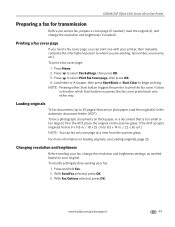Kodak ESP Office 6150 Support Question
Find answers below for this question about Kodak ESP Office 6150 - All-in-one Printer.Need a Kodak ESP Office 6150 manual? We have 5 online manuals for this item!
Question posted by dwzachax on September 27th, 2013
Why Does My Document Feeder Gets Jam On Kodak Esp Office 6100
The person who posted this question about this Kodak product did not include a detailed explanation. Please use the "Request More Information" button to the right if more details would help you to answer this question.
Current Answers
Related Kodak ESP Office 6150 Manual Pages
Similar Questions
Kodak Esp Office 6100 Printhead Carrage Jam Wont Clear
(Posted by Instced 9 years ago)
How Do I Scan A Documents On A Kodak Esp Office 6150
(Posted by rgmjo 10 years ago)
What Should I Do If My Kodak All-in-one Esp Office 6100 Series Printer Makes
blank prints?
blank prints?
(Posted by sirpenco 10 years ago)
Eastman Kodak Esp Office 6100 Series Printer Jams When Printing Pictures
(Posted by ramesvimalr 10 years ago)
How Do I Set Up My Iphone To Print A Document From My Kodak Esp Office 6150
(Posted by Anonymous-74119 11 years ago)